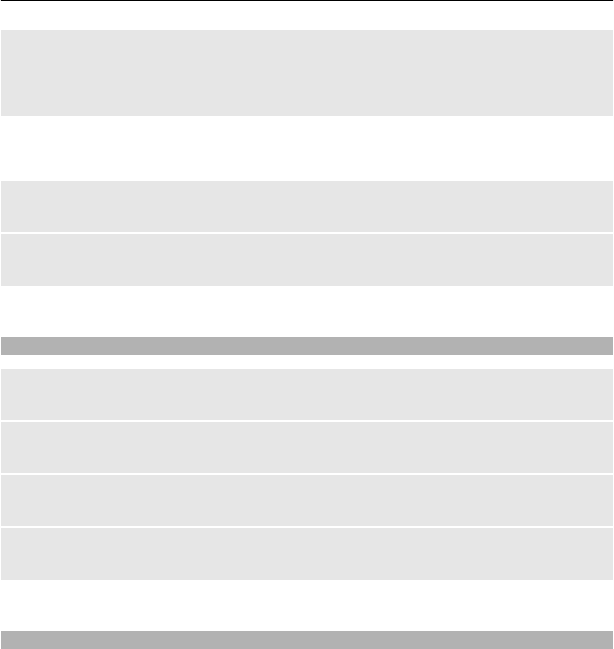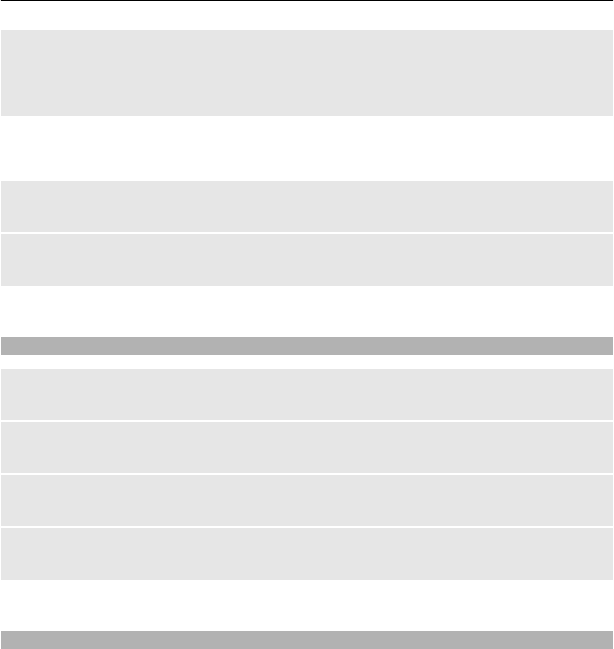
Activate the camera flash
To set the device to use the flash automatically if the lighting conditions require it, select
Options > Flash > Automatic. To set the device to always use the flash, select Flash
on.
Keep a safe distance when using the flash. Do not use the flash on people or animals at
close range. Do not cover the flash while taking a picture.
Display images after capture
Select Options > Settings > Photo preview time and the preview time.
End the image preview manually
Select Back.
Your device supports an image capture resolution of up to 1536x2048 pixels.
Record video clips
Activate video mode
Select Menu > Applications and Video camera, or, if in image mode, scroll left or right.
Start recording
Select Record.
Pause or resume recording
Select Pause or Continue.
Stop recording
Select Stop.
Video clips are saved in Gallery.
Camera and video settings
Select Menu > Applications > Camera.
In image or video mode, select Options and from the following:
Self-timer — Use the self-timer.
Effects — Apply different effects (for example, greyscale and false colour) to the
captured image.
White balance — Adapt the camera to the current light conditions.
Landscape format or Portrait format — Select the orientation of the camera.
Settings — Modify other camera and video settings, and select where to save images
and video clips.
Image and video 39