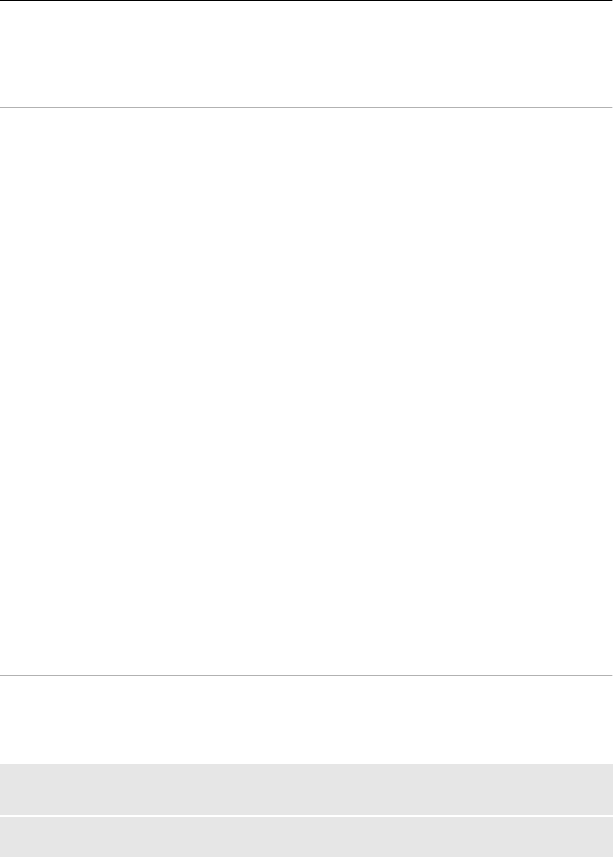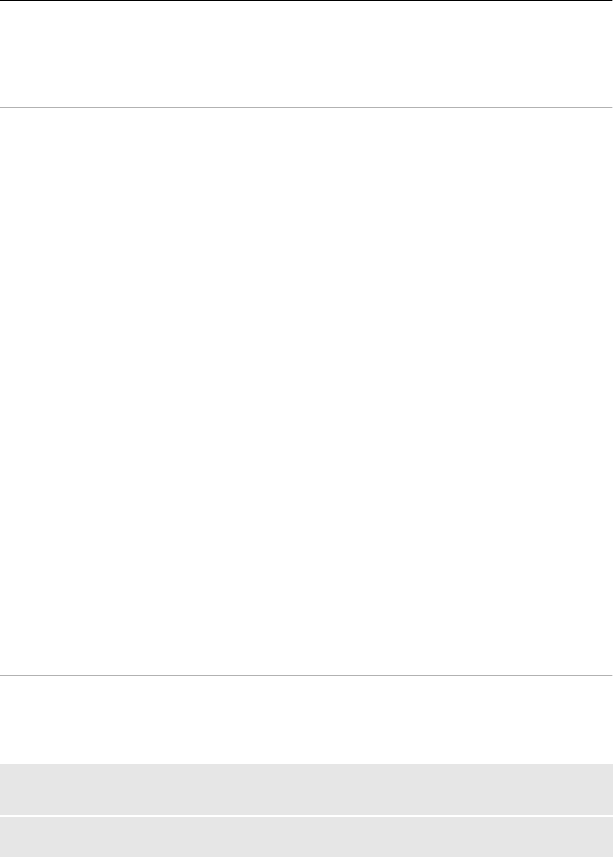
2 Select an IM service, and sign in.
3 To switch between IM services, in the contacts list view, scroll left or right.
Exchange messages
Select Menu > Messaging > More > IMs.
Send an IM
1 Select an IM service.
2 Select a contact from the contacts list.
Each conversation is on a tab in the conversation view.
3 Enter your message in the text box at the bottom of the display.
4 Select Send.
Receiving messages
When a new message arrives in your current conversation, the message appears at the
end of the chat history. When a new message arrives for another conversation, the
corresponding conversation tab flashes. To switch between conversations, do the
following:
1 Scroll up to the conversation tabs.
2 Scroll left or right to open a conversation.
When a new message arrives from another community, it is indicated at the top or
bottom corner.
Scroll up, and select Switch or Select.
Notification settings
Even when you are not using the application, you are notified of new messages. To
modify notification settings, do the following:
1 In the IM main view, select Options > IM settings.
2 Select a notification type and Save.
Leave the IM application
When you exit the Instant messaging (IM) application, you remain signed in to IM
services. Your sessions remain active for a period of time, according to your service
subscription. When the IM application is running in the background, you can open other
applications, and return to using IM without signing in again.
Close the IM window
Go to the IM main view, and select Exit.
Sign out from IM
Select Options > Sign Out.
36 Stay in touch