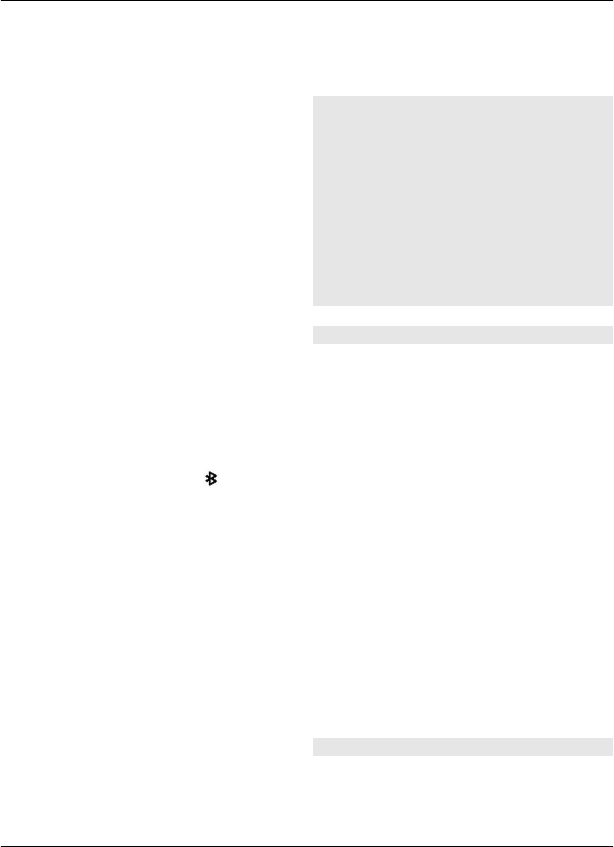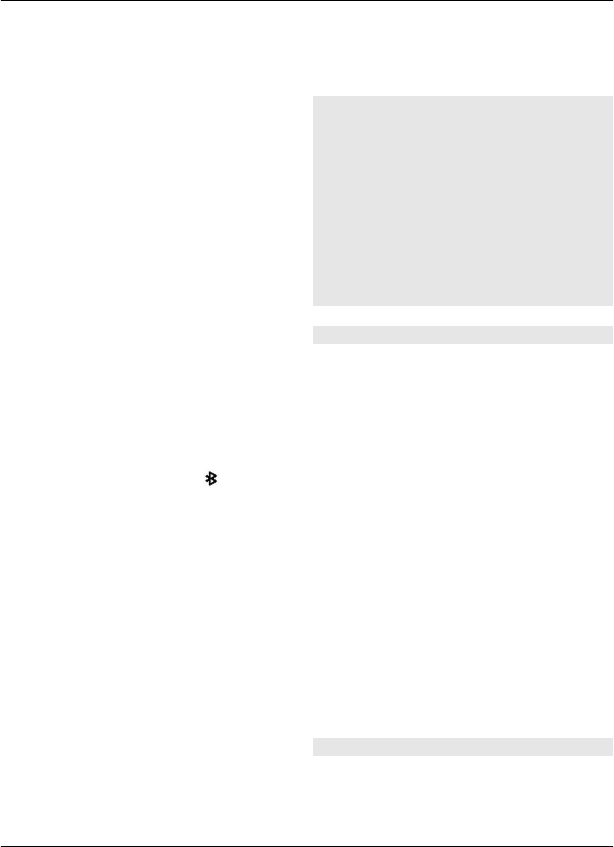
Features using Bluetooth technology
increase the demand on battery power
and reduce the battery life.
When the wireless device is in the remote
SIM mode, you can only use a compatible
connected accessory, such as a car kit, to
make or receive calls.
Your wireless device will not make any
calls, except to the emergency numbers
programmed into your device, while in
this mode.
To make calls, you must first leave the
remote SIM mode. If the device has been
locked, enter the lock code to unlock it
first.
Open a Bluetooth connection
1 Select Menu > Settings >
Connectivity > Bluetooth.
2 Select My phone's name, and enter a
name for your device.
3 To activate Bluetooth connectivity,
select Bluetooth > On.
indicates
that Bluetooth connectivity is active.
4 To connect your device to an audio
accessory, select Conn. to audio acc.
and the accessory.
5 To pair your device with any
Bluetooth device in range, select
Paired devices > Add new device.
6 Scroll to a found device, and select
Add.
7 Enter a passcode (up to 16 characters)
on your device, and allow the
connection on the other Bluetooth
device.
Operating the device in hidden mode is a
safer way to avoid malicious software. Do
not accept Bluetooth connectivity from
sources you do not trust. Alternatively,
switch off the Bluetooth function. This
does not affect other functions of the
device.
Connect your PC to the internet
You can use Bluetooth technology to
connect your compatible PC to the
internet. Your device must be able to
connect to the internet (network service),
and your PC must support Bluetooth
technology. After connecting to the
network access point (NAP) service of the
device and pairing with your PC, your
device automatically opens a packet data
connection to the internet.
Packet data
General packet radio service (GPRS) is a
network service that allows mobile
phones to send and receive data over an
internet protocol (IP)-based network.
To define how to use the service, select
Menu > Settings > Connectivity >
Packet data > Packet data conn. and
from the following options:
When needed — to establish the packet
data connection when an application
needs it. The connection is closed when
the application is terminated.
Always online — to automatically
connect to a packet data network when
you switch the phone on
You can use your phone as a modem by
connecting it to a compatible PC using
Bluetooth technology. For details, see the
Nokia PC Suite documentation.
USB data cable
You can use the USB data cable to transfer
data between the phone and a compatible
PC or a printer supporting PictBridge.
Make it your device 19
© 2009 Nokia. All rights reserved. 19