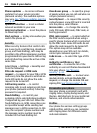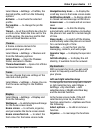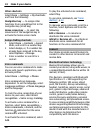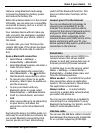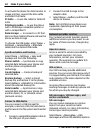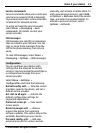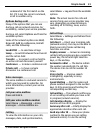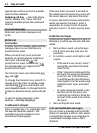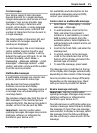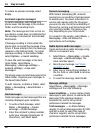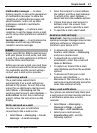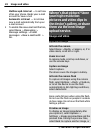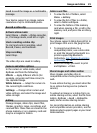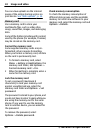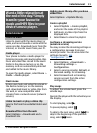agreed upon with your service provider,
select Set by network.
Outgoing call line — Select the phone
line for making calls, if your SIM card
supports multiple phone lines (network
service).
Text and messages
Write text, and create messages and
notes.
Write text
Text modes
To enter text (for example, when writing
messages) you can use traditional or
predictive text input.
When you write text, press and hold
Options to switch between traditional
text input, indicated by
, and
predictive text input, indicated by
.
Not all languages are supported by
predictive text input.
The character cases are indicated by
,
, and .
To change the character case, press #. To
change from the letter to number mode,
indicated by
, press and hold #, and
select Number mode. To change from the
number to the letter mode, press and hold
#.
To set the writing language, select
Options > Writing language.
Traditional text input
Press a number key, 2-9, repeatedly until
the desired character appears. The
available characters depend on the
selected writing language.
If the next letter you want is located on
the same key as the present one, wait until
the cursor appears, and enter the letter.
To access the most common punctuation
marks and special characters, press 1
repeatedly. To access the list of special
characters, press *. To insert a space, press
0.
Predictive text input
Predictive text input is based on a built-in
dictionary to which you can also add new
words.
1 Start writing a word, using the keys
2 to 9. Press each key only once for
one letter.
2 To confirm a word, scroll right or add
a space.
• If the word is not correct, press *
repeatedly, and select the word
from the list.
• If the ? character is displayed after
the word, the word you intended
to write is not in the dictionary.
To add the word to the dictionary,
select Spell. Enter the word using
traditional text input, and select
Save.
• To write compound words, enter
the first part of the word, and
scroll right to confirm it. Write the
last part of the word, and confirm
the word.
3 Start writing the next word.
Text and multimedia messages
You can create a message and optionally
attach, for example, a picture. Your phone
automatically changes a text message to
a multimedia message when a file is
attached.
24 Stay in touch
© 2009 Nokia. All rights reserved.24