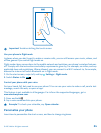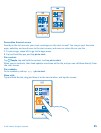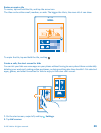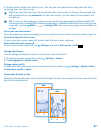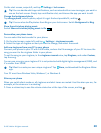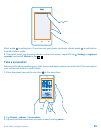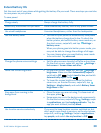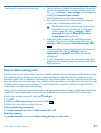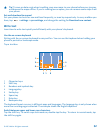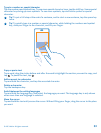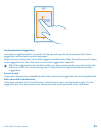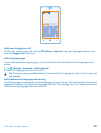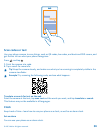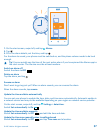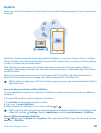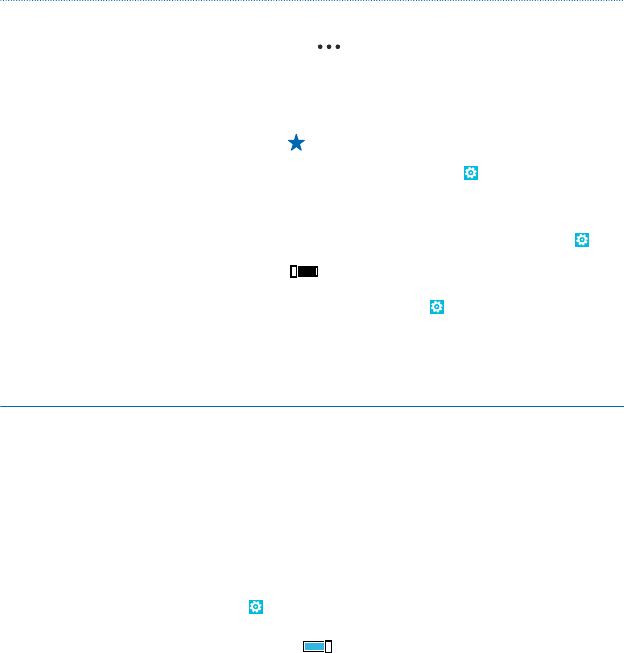
Use network connections selectively • Set your phone to check for new mail less frequently,
or even by request only. In every mailbox you have,
tap
> settings > sync settings, and change the
setting for Download new content.
• Switch Bluetooth on only when needed.
• Use a Wi-Fi connection to connect to the internet,
rather than a mobile data connection.
Tip: To keep the Wi-Fi connection on even when
the phone screen switches off, on the start
screen, swipe left, tap
Settings > WiFi >
advanced, and tap the Keep WiFi on when
screen times out check box.
• Stop your phone scanning for available wireless
networks. On the start screen, swipe left, tap
Settings > WiFi, and switch WiFi networking to Off
.
• Stop your phone connecting to games. On the start
screen, swipe left, tap
Settings, swipe to
applications, tap games, and switch all relevant
settings off.
• If you're listening to music or otherwise using your
phone, but don't want to make or receive calls, switch
flight mode on.
Save on data roaming costs
Want to save on your phone bills? You can cut data roaming costs by changing mobile data settings.
Data roaming means using your phone to receive data over networks that your network service
provider doesn't own or operate. Connecting to the internet when roaming, especially when abroad,
can raise data costs substantially. Your network service provider can charge you a fixed fee for data
transfer or on a pay-as-you-use basis. To use the optimal connection method, change the Wi-Fi,
mobile data, and mail download settings.
Using a Wi-Fi connection is generally faster and less expensive than using a mobile data connection.
If both Wi-Fi and mobile data connections are available, your phone uses the Wi-Fi connection.
On the start screen, swipe left, and tap
Settings.
1. Tap WiFi.
2. Make sure WiFi networking is switched to On
.
3. Select the connection you want to use.
Close a mobile data connection
Tap mobile network, and switch Data connection to off.
Stop data roaming
Tap mobile network, and switch Data roaming options to don't roam.
© 2013 Nokia. All rights reserved.
31