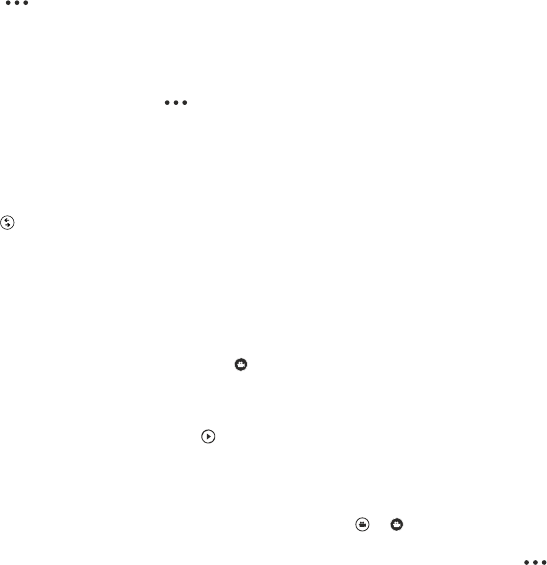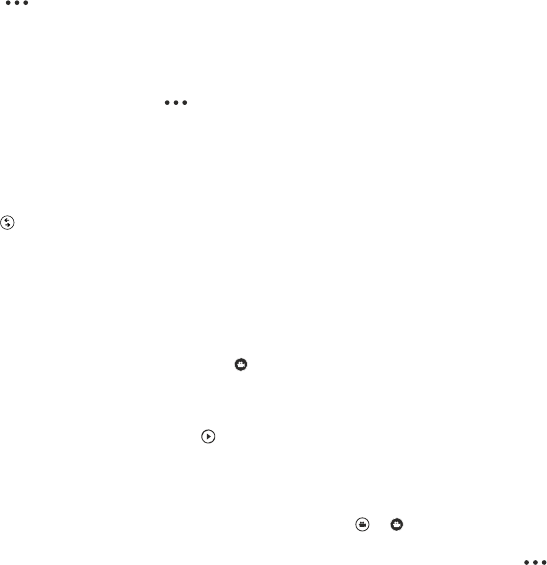
Take a photo of a moving object
Are you at a sports event and want to capture the action with your phone? Use sports mode to take
photos faster.
1. To open the camera, press the camera key.
2. Tap
> photo settings..., and in Scenes, tap Sports.
Take a photo in the dark
Want to take better photos even in dim light? Use night mode.
1. To open the camera, press the camera key.
2. To switch night mode on, tap
> photo settings..., and in Scenes, tap Night.
Download Nokia Lenses from Store
Would you like to make your camera even better and find new fun ways to take great photos?
Download Nokia Lenses apps from Store.
1. To open the camera, press the camera key.
2. Tap > find more lenses, and follow the instructions.
Using services or downloading content may cause the transfer of large amounts of data, which may
result in data costs.
Record a video
Besides taking photos with your phone, you can also capture your special moments as videos.
1. To open the camera, press the camera key.
2. To switch from photo to video mode, tap
.
3. To zoom in or out, place two fingers on the screen and slide them together or apart.
4. To start recording, press the camera key. The timer starts to run.
5. To stop recording, press the camera key. The timer stops.
To view the video, swipe right, and tap
. The video is saved to your Camera Roll in the Photos hub.
Camera tips
Here are some tips to help you get the most out of your phone camera.
• To switch between taking photos and recording videos, tap
or .
• To zoom in or out, place two fingers on the screen, and slide your fingers apart or together.
• To change camera settings, such as aspect ratio, scene mode, and white balance, tap
and
photo settings... or video settings..., and tap the setting you want.
• To quickly switch on the camera when your phone is locked, press and hold the camera key for a
couple of seconds.
• If you don't use the camera for about a minute, it goes to sleep. To wake the camera up, press
the power key, and drag the lock screen up.
© 2013 Nokia. All rights reserved.
61