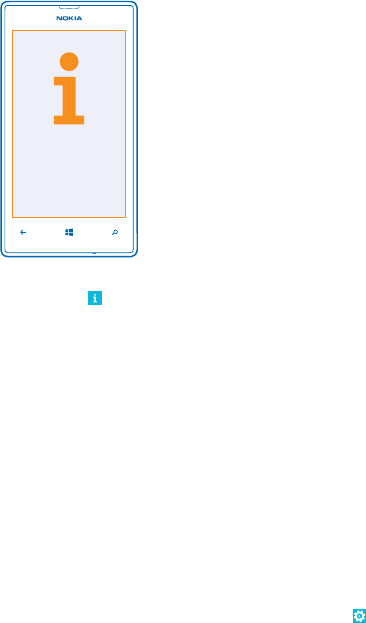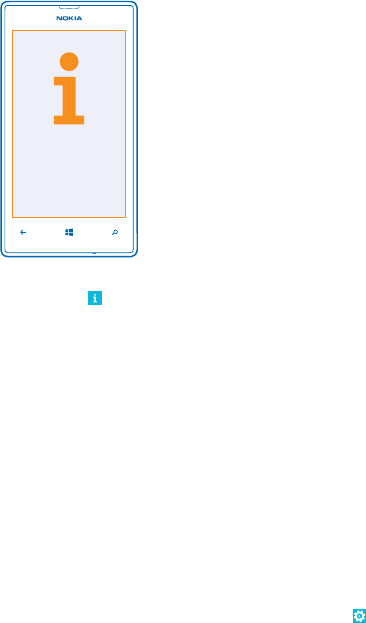
Troubleshooting and support
When you want to learn more about your phone, or if you're unsure how your phone should work,
there are several support channels for you to check.
To help you get the most out of your phone, there's a user guide in your phone with additional
instructions. On the start screen, swipe left, and tap
Nokia Care.
You can also go to www.nokia.com/support, where you can find:
• Troubleshooting info
• Discussions
• News on apps and downloads
• Software update info
• Further details about features and technologies, and the compatibility of devices and
accessories
Troubleshooting and discussions may not be available in all languages.
For support videos, go to www.youtube.com/NokiaSupportVideos.
If your phone freezes
Try the following:
• Press and hold the volume down key and power key at the same time for about 10 seconds. The
phone restarts.
• Update your phone software.
• Reset your phone. This restores the factory settings, and erases all your personal content,
including apps you've purchased and downloaded. On the start screen, swipe left, and tap
Settings > about > reset your phone.
If your issue remains unsolved, contact your network service provider or Nokia for repair options.
Before sending your phone for repair, always back up your data, as all personal data in your phone
may be deleted.
© 2013 Nokia. All rights reserved.
99