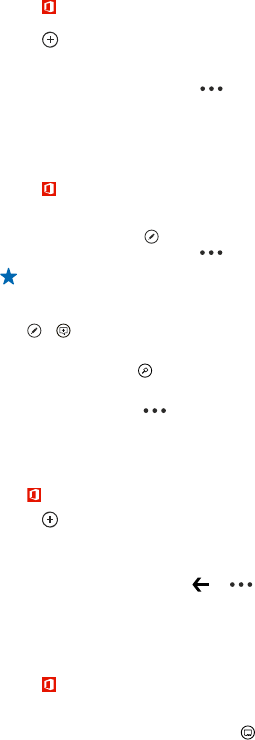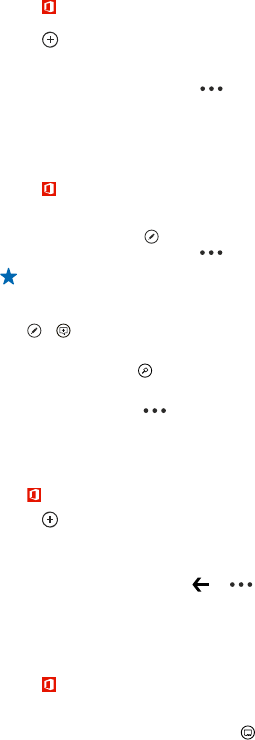
Create a Word document
You can create new documents with Microsoft Word Mobile.
1. Tap
Office.
2. Swipe to recent.
3. Tap
.
4. Tap a blank Word file or a template.
5. Write your text.
6. To save your document, tap
> save.
Edit a Word document
Polish your documents on the road with Microsoft Word Mobile. You can edit the documents and
share your work on a SharePoint site.
1. Tap
Office, and swipe to places.
2. Tap the location of the file.
3. Tap the Word file you want to edit.
4. To edit the text, tap
.
5. To save your document, tap
> save.
Tip: To access an important document quickly, you can pin it to the start screen. Tap and hold
the document, and tap pin to start.
Add a comment
Tap
> .
Search for text in a document
Tap the Word file and
.
Send a document in a mail
Tap the Word file and
> share....
Create an Excel workbook
With Microsoft Excel Mobile, you can create new Excel workbooks.
Tap
Office, and swipe to recent.
1. Tap
.
2. Tap a blank Excel file or a template.
3. Tap a cell and the text box at the top of the page.
4. Enter values or text.
5. To save your workbook, tap
> > save.
Edit an Excel workbook
No need to travel to the office to check the latest figures. With Microsoft Excel Mobile, you can edit
your workbooks, and share your results on a SharePoint site.
1. Tap
Office, and swipe to places.
2. Tap the location of the file.
3. Tap the Excel file you want to edit.
4. To move to another worksheet, tap
and a worksheet.
© 2013 Nokia. All rights reserved.
84