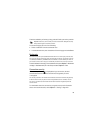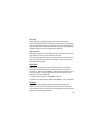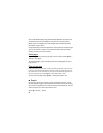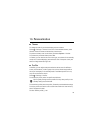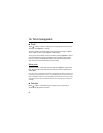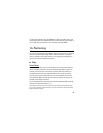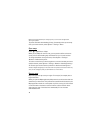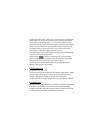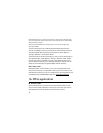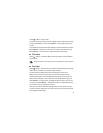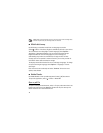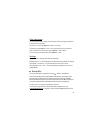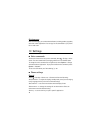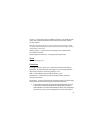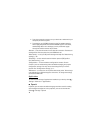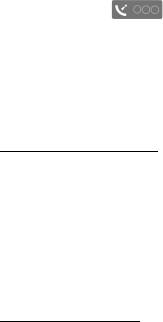
71
To move on the map, scroll up, down, left, or right. A new map is automatically
downloaded if you scroll to an area which is not covered by maps already
downloaded. See ”Download maps,” p. 71. For more information on data
transmission charges, contact your service provider. The maps are automatically
saved in the device memory or on a compatible memory card (if inserted).
To establish a GPS connection and zoom in to your last known location,
select Options > Find place > GPS position [0], or press 0.
If the power saver turns on while the device is attempting to establish a GPS
connection, the attempt is interrupted.
A GPS indicator is shown on the display when you browse maps.
When the device receives enough data from the satellites to calculate the
coordinates of your current location, the circles turn green.
To view information about satellites when you are using Maps, select
Options > Map options > Satellite info.
Edit the map view
To zoom in or out, press * or #.
To switch between the 2D and 3D views, select Options > Map options > 2D/3D.
To define what kinds of points of interest are shown on the map, select
Options > Map options > Categories and the desired categories.
To adjust the network, routing, and general settings, select Options > Settings.
Download maps
When you browse a map on the display, a new map is automatically downloaded
if you scroll to an area which is not covered by maps already downloaded.
The data counter (kB) on the display shows the amount of network traffic when
you browse maps, create routes, or search for locations online.