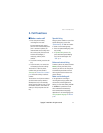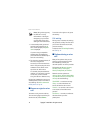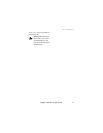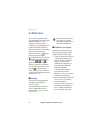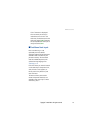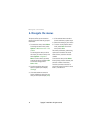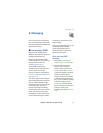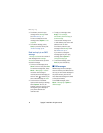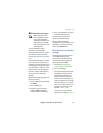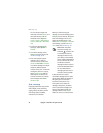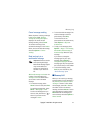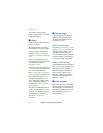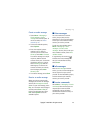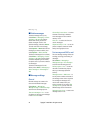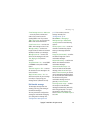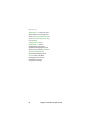Messaging
Copyright © 2006 Nokia. All rights reserved. 19
■ Multimedia messages
Note: Only devices that
have compatible features
can receive and display
multimedia messages. The
appearance of a message
may vary depending on the
receiving device.
To check availability and to
subscribe to the multimedia
messaging network service, contact
your network operator or service
provider. See ”Multimedia message”
p. 25.
A multimedia message can contain
text, sound, pictures, video clips, a
business card, and a calendar note. If
the message is too large, the phone
may not be able to receive it. Some
networks allow text messages that
include an Internet address where
you can view the multimedia
message.
Multimedia messaging supports the
following formats:
• Picture: JPEG, GIF, animated GIF,
and WBMP.
• Sound: AMR audio.
• Video clip: .3gp format with
H.263 or MPEG video (QCIF
resolution), WB or AMR audio.
• Other: vCard (business card) and
vCalendar (calendar note).
The phone may not support all
variations of the file formats.
You can receive multimedia
messages during a call, another Java
application, or an active browsing
session over WCDMA data.
Write and send a multimedia
message
The wireless network may limit the
size of MMS messages. If the
inserted picture exceeds this limit,
the device may make it smaller so
that it can be sent by MMS.
1. Select Menu > Messaging >
Create message > Multimedia.
2. Enter your message.
Your phone supports multimedia
messages that contain several
pages (slides). A message can
contain a calendar note and a
business card as attachments. A
slide can contain text, one image,
and one sound clip; or text and a
video clip. To insert a slide in the
message, select New; or select
Options > Insert > Slide.
To insert a file in the message,
select Insert or Options > Insert.