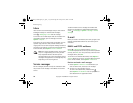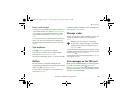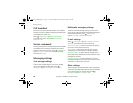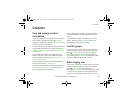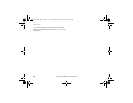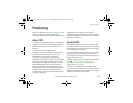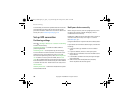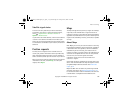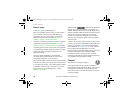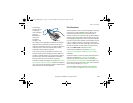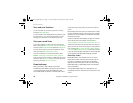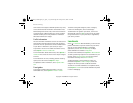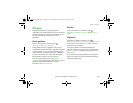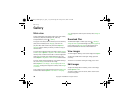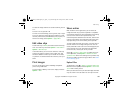32
Positioning
Copyright © 2008 Nokia. All rights reserved.
Browse maps
To start Maps, press the Navigator key.
When you use Maps for the first time, you may need to
select a cellular access point for downloading map
information for your current location. To change the
default access point later, select Options > Tools >
Settings > Internet > Network destination.
To receive a note when your device registers to a network
outside your home network, select Options > Tools >
Settings > Internet > Roaming warning > On. For details
and roaming costs, contact your network service provider.
The data transfer indicator shows the internet connection
used and the amount of data transferred since the
application started.
Almost all digital cartography is inaccurate and
incomplete to some extent. Never rely solely on the
cartography provided for use in this device.
When you open Maps, it shows the location that was saved
from your last session or the capital of the country you are
in. The map of the location is also downloaded, if needed.
To establish a GPS connection and zoom in to your last
known location, press the Navigator key, or select
Options > My position.
A GPS indicator ( ) shows the availability and
strength of the satellite signal. One bar indicates one
satellite. When the device receives enough data from the
satellite to establish a GPS connection, the bar turns green.
Your device must receive signals from at least four
satellites to calculate the coordinates of your location.
After the initial calculation, signals from three satellites
may be enough.
To zoom in or out, press * or #. To move on the map, use the
scroll key. A new map is automatically downloaded if you
scroll to an area which is not covered by maps already
downloaded. See “Download maps”, p. 34. The maps are
free of charge, but downloading may involve the
transmission of large amounts of data through your service
provider's network. For more information on data
transmission charges, contact your service provider.
The maps are automatically saved in the device memory or
on a compatible memory card (if inserted).
Compass
Your device has a magnetic compass.
The compass should always be properly calibrated.
Electromagnetic fields, large metal objects, other external
circumstances, and opening or closing the slide may
reduce the accuracy of the compass. Never rely solely on
the device compass.
9208673_6210Navigator_en_apac_v1.0_web.fm Page 32 Friday, June 6, 2008 5:57 PM