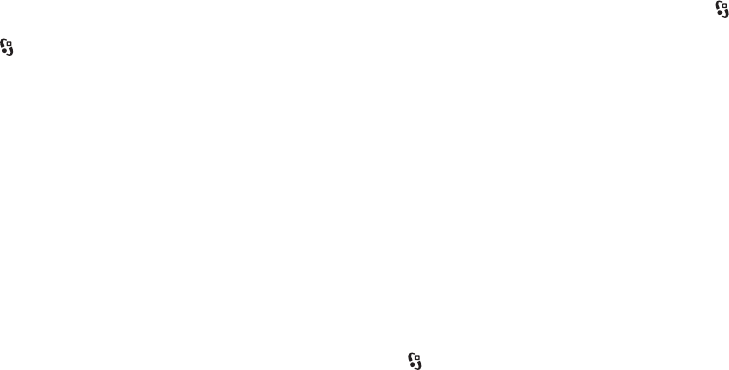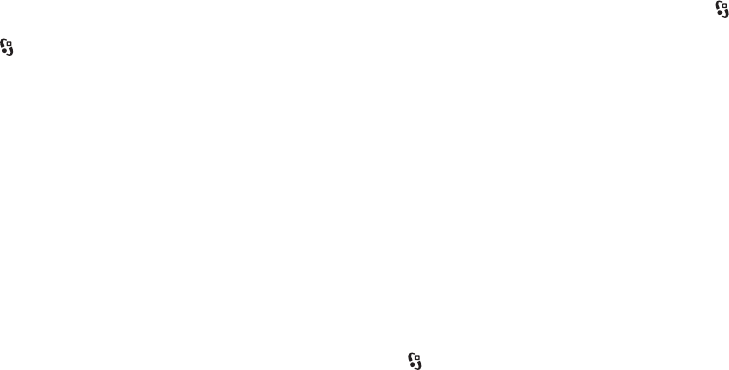
54
Time management
Copyright © 2008 Nokia. All rights reserved.
Time management
Clock
Select > Office > Clock. To change the clock settings,
and to set the time and date, select Options > Settings.
To set the device to show the time in other locations, scroll
right to World clock. To add a location, select Options >
Add location.
To set your current location, scroll to a location, and select
Options > Set as current location. The location is displayed
in the clock main view, and the time in your device is
changed according to the location selected. Check that the
time is correct and matches your time zone.
Alarm clock
To set a new alarm, scroll right to Alarms, and select
Options > New alarm. Enter the alarm time, select
whether and when the alarm is repeated, and select Done.
Time and date
To set the correct time zone, time, and date, select the
country you are presently in, then enter the local time
and date.
When traveling to a different time zone, select select >
Office > Clock > Options > Settings > Time zone and the
time zone of your location in terms of the time difference
with respect to Greenwich Mean Time (GMT) or Universal
Time Coordinated (UTC). The time and date are set
according to the time zone and enable your phone to
display the correct sending time of received text or
multimedia messages. For example, GMT -5 denotes the
time zone for New York (USA), 5 hours west of Greenwich/
London (UK).
Use for India (New Delhi) GMT +5.5, for Thailand/
Indonesia/Vietnam GMT +7, for Singapore/Malaysia/
Philippines GMT +8, for Australia (Sydney) GMT +10,
and for New Zealand GMT +12.
Calendar
Select > Office > Calendar. Press # in month, week,
or day views to automatically highlight the current date.
To add a new calendar entry, select Options > New entry
and an entry type. Anniversary entries are repeated every
year. To-do entries help you to keep a list of tasks that you
need to do. Fill in the fields, and select Done.
9208673_6210Navigator_en_apac_v1.0_web.fm Page 54 Friday, June 6, 2008 5:57 PM