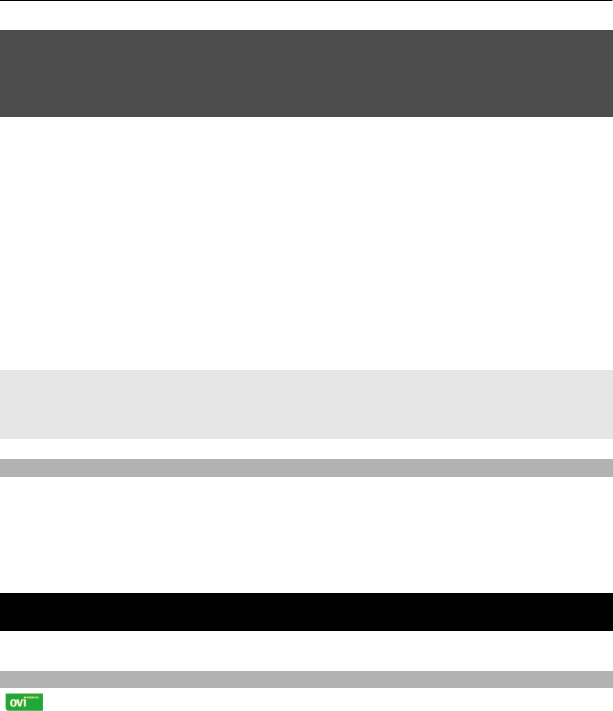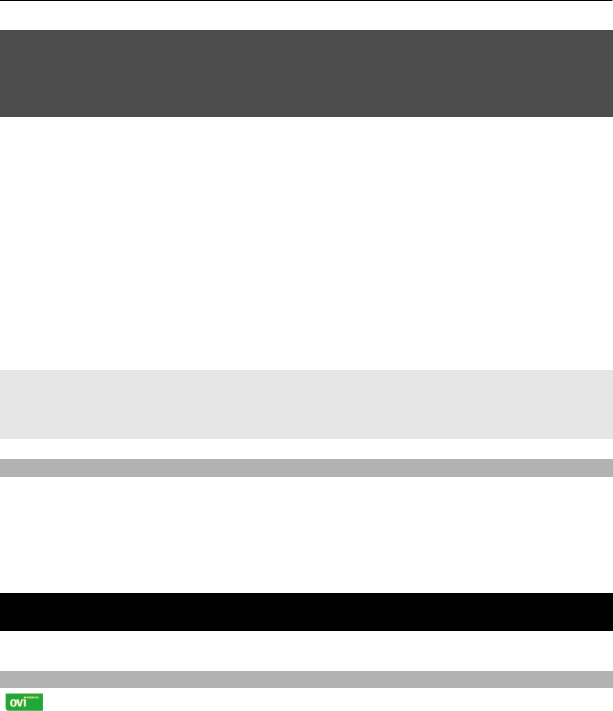
Warning:
If you install a software update, you cannot use the device, even to make emergency
calls, until the installation is completed and the device is restarted. Be sure to back up
data before accepting installation of an update.
Request a software update
1 Select Menu > Settings and Phone > Phone updates to request available
software updates from your service provider.
2 Select Current sw details to display the current software version and check
whether an update is needed.
3 Select Downl. phone sw to download and install a software update. Follow the
instructions.
4 If the installation was cancelled after the download, select Install sw update to
start the installation.
The software update may take several minutes. If there are problems with the
installation, contact your service provider.
Check automatically for new device software
Select Auto sw update and the time interval to check for new software. To disable,
select Never.
Restore factory settings
To restore the device back to the factory settings, select Menu > Settings > Rest. fact.
sett. and from the following:
Settings only — Reset all preference settings without deleting any personal data.
All — Reset all preference settings, and delete all personal data, such as contacts,
messages, media files, and activation keys.
Make it your device
Set up your device and personalise it.
Visit Ovi
Ovi contains services provided by Nokia. With Ovi, you can create a mail account,
share your images and video clips with friends and family, plan trips and view locations
on a map, download games, applications, video clips, and tones to your device, and
purchase music. The available services may vary by region, and not all languages are
supported.
To access Ovi services, go to www.ovi.com, and register your own Nokia account.
For more information on how to use the services, see the support pages of each service.
18 Make it your device