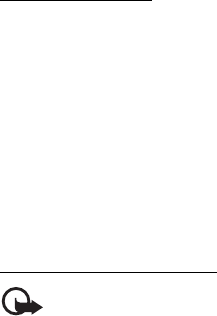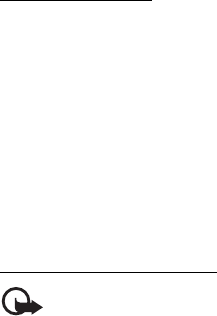
Messaging
33
2. If more than one e-mail account is defined, select the account from which
you want to send the e-mail.
3. Enter the recipient’s e-mail address, write the subject, and enter the e-mail
message. To attach a file from Gallery, select Options > Insert.
4. To send the e-mail message, select Send > Send now.
To save the e-mail in the Outbox folder to be sent later, select Send > Send
later.
To edit or continue writing your e-mail later, select Options > Save as draft.
The e-mail is saved in Outboxes > Drafts.
To send the e-mail later, select Menu > Messaging > E-mail > Options >
Send now or Send/check e-mail.
Download e-mail
1. To download e-mail messages that have been sent to your e-mail account,
select Menu > Messaging > E-mail > Check new e-mail.
If more than one e-mail account is defined, select the account from which
you want to download the e-mail.
The e-mail application only downloads e-mail headers at first.
2. Select Back > Inboxes, the account name, and the new message, and select
Retrieve to download the complete e-mail message.
To download new e-mail messages and to send e-mail that has been saved in the
Outbox folder, select Options > Send/check e-mail.
Read and reply to e-mail
Important: Exercise caution when opening messages. E-mail messages
may contain malicious software or otherwise be harmful to your device
or PC.
1. Select Menu > Messaging > E-mail > Inboxes, the account name, and the
desired message.
2. To reply to an e-mail, select Reply > Original text or Empty message. To reply
to many, select Options > Reply to all. Confirm or edit the e-mail address and
subject, then write your reply.
3. To send the message, select Send > Send now.