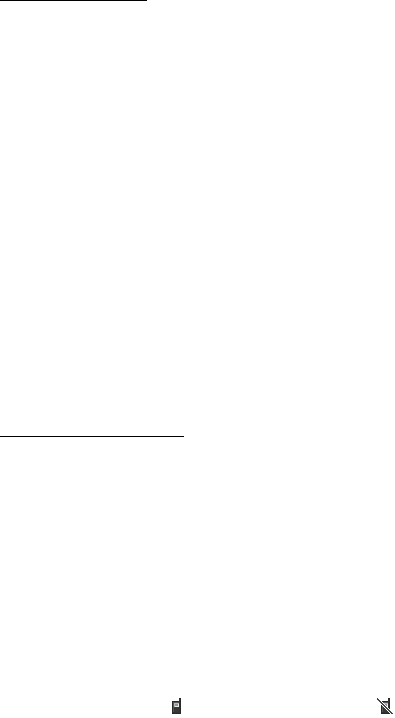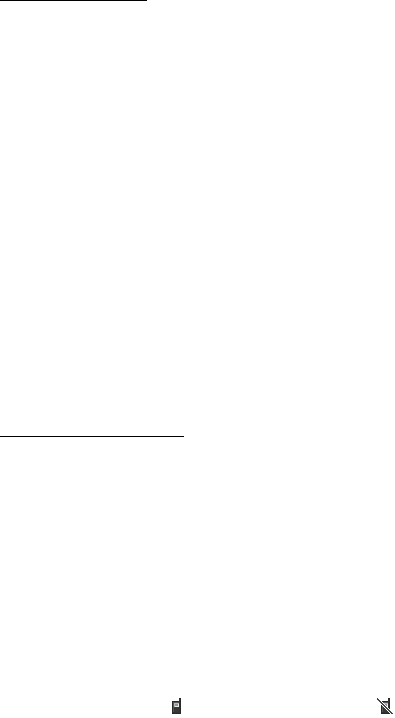
Push to talk
57
Create a channel
To add a channel, select Menu > Push to talk > Add channel and enter the
settings in the form fields:
Channel name: — Enter a name for the new channel.
Channel status: — Select Active to set the channel active, or Inactive to disable
the channel.
Chnl. nickname: — Enter your nick name to be shown the new channel.
Chnl. security: > Public channel or Private channel
Image: — Select Change and an image from the Gallery or the Default graphic to
set a graphic for the new channel.
To send an invitation to the channel, select Yes when the phone requests it. The
recipient of the invitation is added to the member list of the channel when the
invitation is accepted. To send further invitations select Menu > Push to talk >
Channel list, a channel, and Options > Send invitation. To send the invitation, use
a text message.
To add a provisioned channel, select Menu > Push to talk > Add channel >
Options > Edit add. manually. Enter the Channel addr.: provided by your service
provider.
Receive an invitation
1. When you receive a text message invitation to a channel, Channel invitation
received: is displayed.
2. To view the nickname of the person who sent the invitation and the channel
address if the channel is not a private channel, select View.
3. To add the channel to your phone, select Save.
4. To set the status for the channel, select Active or Inactive.
To reject the invitation, select Exit > Yes, or select View > Discard > Yes.
■ Switch PTT on and off
To connect to the PTT service, select Menu > Push to talk > Switch PTT on, or
press and hold the PTT key. indicates the PTT connection. indicates that
the service is temporarily unavailable. If you have added channels to the phone,
you are automatically joined to the active channels.