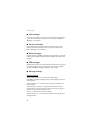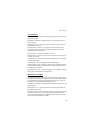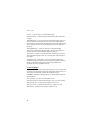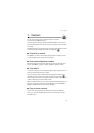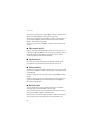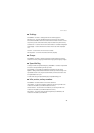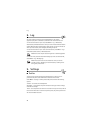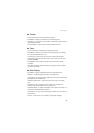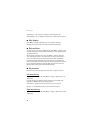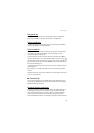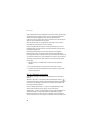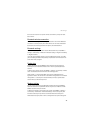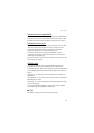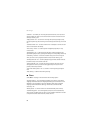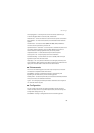
Settings
46
Operator logo — to set your phone to display or hide the operator logo
Cell info display > On — to display the cell identity, if available from the network
■ Mini display
Select Menu > Settings > Mini display. You can change the settings for
Wallpaper, Screen saver, Power saver, Sleep mode, and Fold animation.
■ Date and time
To change the time, time zone, and date settings, select Menu > Settings > Date
and time > Date & time settings, Date and time format, or Auto-update of date &
time (network service).
When traveling to a different time zone, select Menu > Settings > Date and
time > Date & time settings > Time zone and the time zone of your location in
terms of the time difference with respect to Greenwich Mean Time (GMT) or
Universal Time Coordinated (UTC). The time and date are set according to the
time zone and enable your phone to display the correct sending time of received
text or multimedia messages. For example, GMT -5 denotes the time zone for
New York (USA), 5 hours west of Greenwich/London (UK).
■ My shortcuts
With personal shortcuts you get quick access to often used phone functions.
Left selection key
To select a function from the list, select Menu > Settings > My shortcuts > Left
selection key.
If the left selection key is Go to to activate a function, in the standby mode,
select Go to > Options and from the following options:
Select options — to add a function to the shortcut list or to remove one
Organise — to rearrange the functions on your personal shortcut list
Right selection key
To select a function from the list, select Menu > Settings > My shortcuts > Right
selection key.