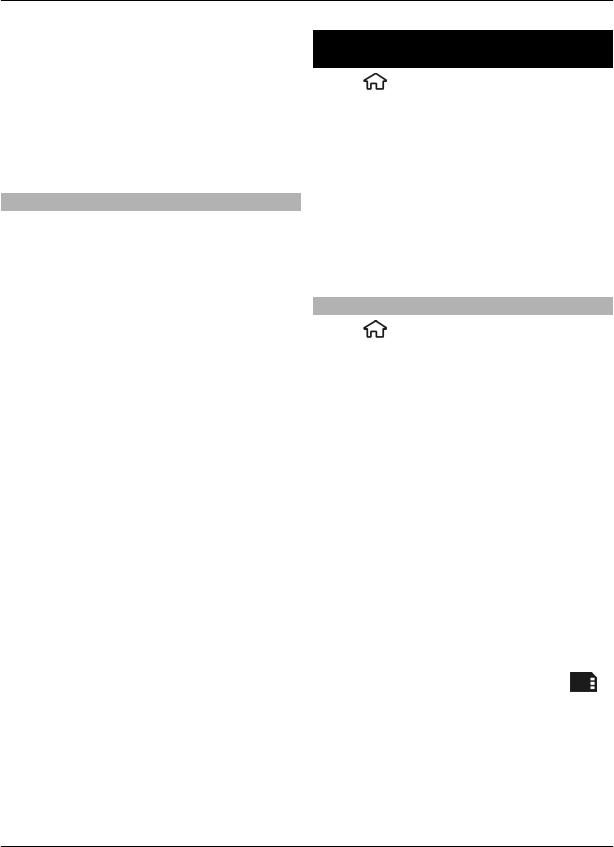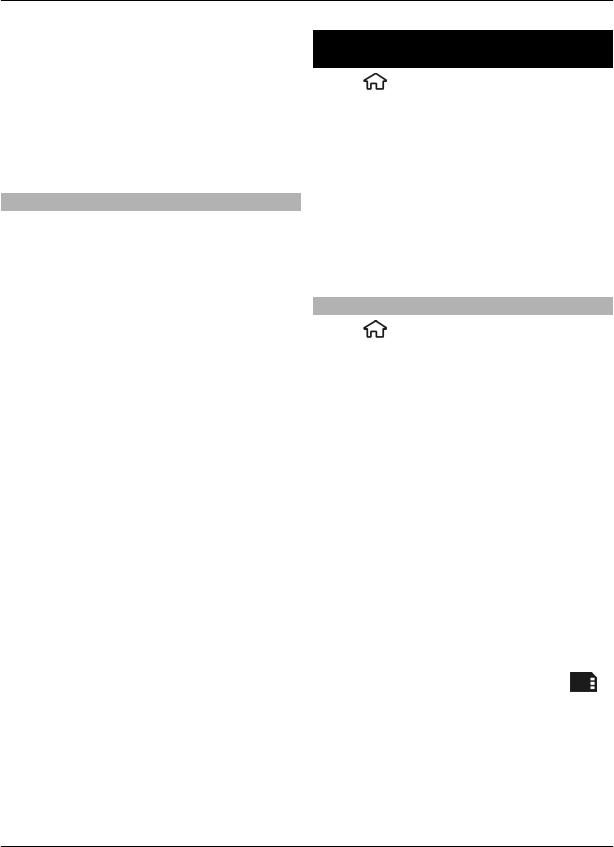
moves to the center of the preview
area.
3 To complete the capture, select Stop.
The panoramic capture stops
automatically when the maximum
image width has been reached. Note
that it may take some time for the
device to process the captured image.
Received video clips
1 To switch from image mode to video
mode, if necessary, select image
mode from the active toolbar.
2 To pause recording, select Pause. To
resume, select Continue. If you pause
recording and do not press any key
within one minute, the recording
stops.
To zoom in or out, use the zoom keys.
3 To stop recording, press the capture
key. The video clip is automatically
saved in Photos.
Gallery
Select > Gallery.
Use Gallery to access different types of
media, such as images and videos, music,
sound clips, streaming links and
presentations. All viewed images and
videos, and received music and sound
clips are automatically saved to Gallery.
Sound clips and music are played in the
Music player, streaming links by the Video
center. Images are viewed and videos are
played with the Photos application.
About Gallery
Select
> Gallery > Images & videos
and from the following:
Captured — View all the images and
video clips you have captured.
Months — View images and video clips
categorised by the month they were
captured.
Albums — View the default albums and
the ones you have created.
Tags — View the tags you have created
for each item.
Downloads — View items and video clips
downloaded from the web or received as
a multimedia or e-mail message.
Share online — Post your images to the
web.
Files stored on your compatible memory
card (if inserted) are indicated with
.
To copy or move files to another memory
location, select a file, Options > Move
and copy, and the appropriate option.
Gallery 23
© 2010 Nokia. All rights reserved.