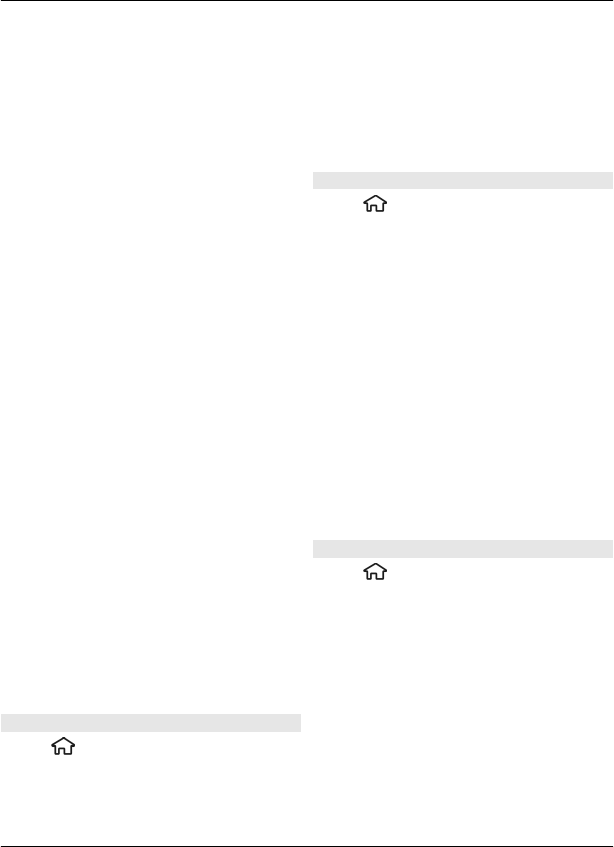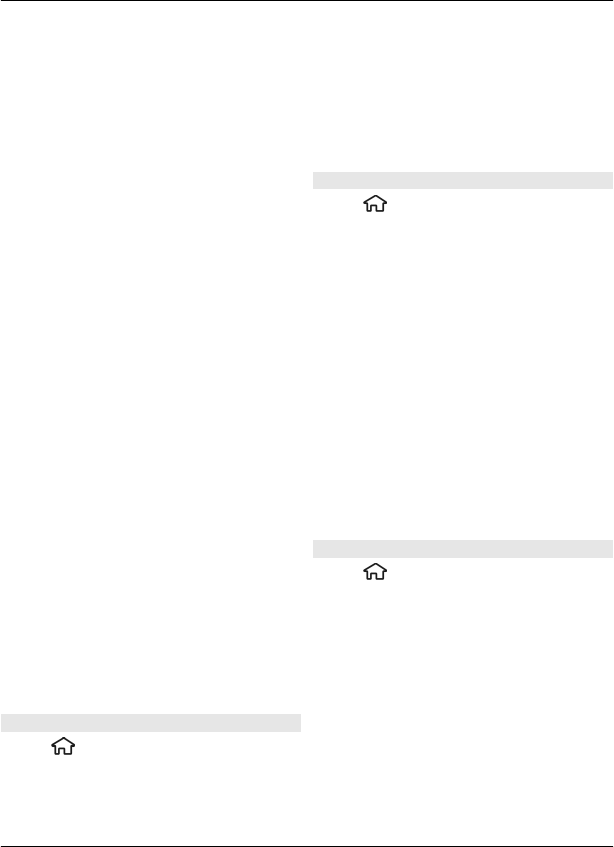
1 Select your mailbox and Options >
Create email.
2 In the To field, enter the recipient's e-
mail address. If the recipient's e-mail
address can be found in Contacts, start
entering the recipient's name, and
select the recipient from the proposed
matches. If you add several recipients,
insert ; to separate the e-mail
addresses. Use the Cc field to send a
copy to other recipients, or the Bcc
field to send a blind copy to recipients.
If the Bcc field is not visible, select
Options > More > Show Bcc field.
3 In the Subject field, enter the subject
of the e-mail.
4 Enter your message in the text area.
5 Select Options and from the
following:
Add attachment — Add an
attachment to the message.
Priority — Set the priority of the
message.
Flag — Flag the message for follow-
up.
Insert template — Insert text from
a template.
Add recipient — Add recipients to
the message from Contacts.
Editing options — Cut, copy, or paste
the selected text.
Writing language: — Select the
writing language.
6 Select Options > Send.
Add attachments
Select
> Messaging.
To write an e-mail message, select your
mailbox and Options > Create email.
To add an attachment to the e-mail
message, select Options > Add
attachment.
To remove the selected attachment, select
Options > Remove attachment.
Read e-mail
Select
> Messaging.
Important: Exercise caution when
opening messages. Messages may contain
malicious software or otherwise be
harmful to your device or PC.
To read a received e-mail message, select
the mailbox, and select the message from
the list.
To reply to the message sender, select
Options > Reply. To reply to the sender
and all other recipients, select Options >
Reply to all.
To forward the message, select
Options > Forward.
Download attachments
Select
> Messagingand a mailbox.
To view the attachments in a received e-
mail message, scroll to the attachment
field, and select Options > Actions. If
there is one attachment in the message,
select Open to open the attachment. If
there are several attachments, select
View list to see a list showing which
attachments have been downloaded.
To download the selected attachment or
all the attachments from the list to your
device, select Options > Actions >
Download or Download all. The
Messaging 29
© 2010 Nokia. All rights reserved.