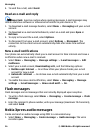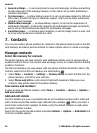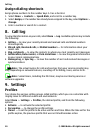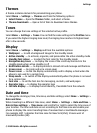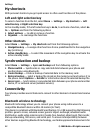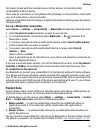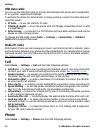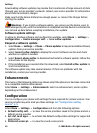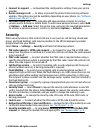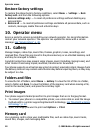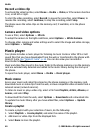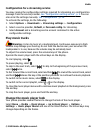USB data cable
You can use the USB data cable to transfer data between the phone and a compatible
PC or a printer supporting PictBridge.
To activate the phone for data transfer or image printing, connect the data cable and
select the mode:
● PC Suite — to use the cable for PC Suite
● Printing & media — to use the phone with a PictBridge compatible printer or with
a compatible PC
● Data storage — to connect to a PC that does not have Nokia software and use the
phone as a data storage device
To change the USB mode, select Menu > Settings > Connectivity > USB data
cable and the desired USB mode.
Nokia PC Suite
With Nokia PC Suite you can manage your music, synchronize contacts, calendar, notes,
and to-do notes between your phone and the compatible PC or a remote internet server
(network service). You may find more information and PC Suite on the Nokia website.
See "Nokia support", p. 10.
Call
Select Menu > Settings > Call and from the following options:
● Call divert — to divert your incoming calls (network service). You may not be able
to divert your calls if some call barring functions are active.
See "Security", p. 37.
● Anykey answer — to answer an incoming call by briefly pressing any key, except
the power key, the left and right selection keys, or the end key
● Automatic redial — to make a maximum of 10 attempts to connect the call after
an unsuccessful call attempt
● Voice clarity — to enhance speech intelligibility, especially in noisy environments
● Speed dialling — to dial the names and phone numbers assigned to the number
keys 2 to 9 by pressing and holding the corresponding number key
● Call waiting — to have the network notify you of an incoming call while you have
a call in progress (network service)
● Summary after call — to briefly display the approximate duration after each call
● Send my caller ID — to show your phone number to the person you are calling
(network service). To use the setting agreed upon with your service provider, select
Set by network.
● Outgoing call line — to select the phone line 1 or 2 for making calls if supported
by your SIM card (network service)
Phone
Select Menu > Settings > Phone and from the following options:
Settings
© 2008 Nokia. All rights reserved.34