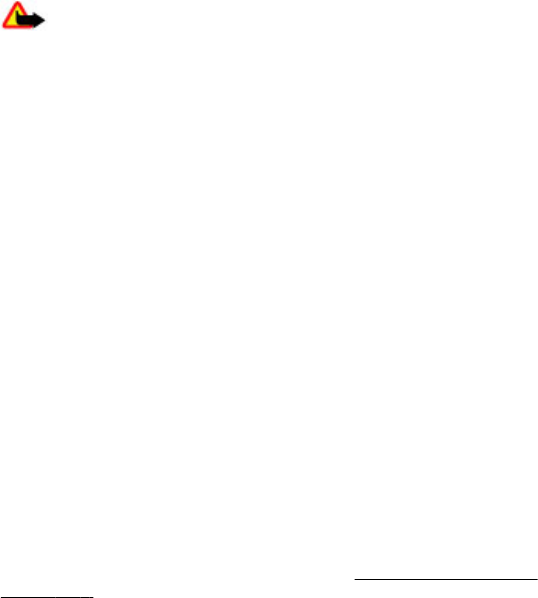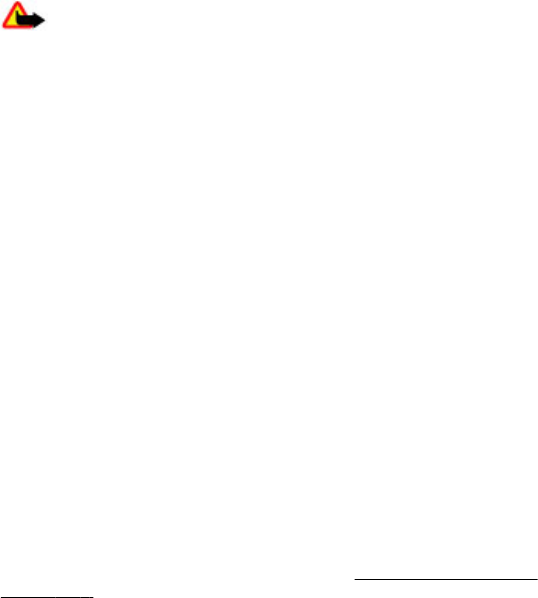
Downloading software updates may involve the transmission of large amounts of data
through your service provider's network. Contact your service provider for information
about data transmission charges.
Make sure that the device battery has enough power, or connect the charger before
starting the update.
Warning: If you install a software update, you cannot use the device, even to
make emergency calls, until the installation is completed and the device is restarted. Be
sure to back up data before accepting installation of an update.
Software update settings
To allow or disallow software and configuration updates, select Menu > Settings >
Configuration > Device manager sett. > Serv. softw. updates.
Request a software update
1. Select Menu > Settings > Phone > Phone updates to request available software
updates from your service provider.
2. Select Current softw. details to display the current software version and check
whether an update is needed.
3. Select Downl. phone softw. to download and install a software update. Follow the
instructions on the display.
4. If the installation was canceled after the download, select Install softw. update to
start the installation.
The software update may take several minutes. If there are problems with the
installation, contact your service provider.
Enhancements
This menu or the following options are shown only if the phone is or has been connected
to a compatible mobile enhancement.
Select Menu > Settings > Enhancements. Select an enhancement, and an option
depending on the enhancement.
Configuration
You can configure your phone with settings that are required for certain services. Your
service provider may also send you these settings.
See "Configuration setting
service", p. 9.
Select Menu > Settings > Configuration and from the following options:
● Default config. sett. — to view the service providers saved in the phone and set a
default service provider
● Act. def. in all apps. — to activate the default configuration settings for supported
applications
● Preferred access pt. — to view the saved access points
Settings
© 2008 Nokia. All rights reserved.36