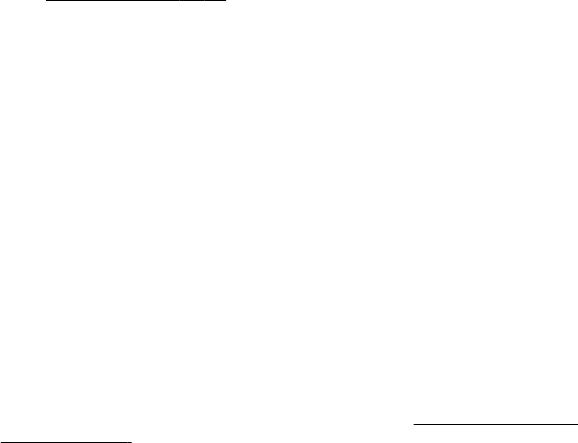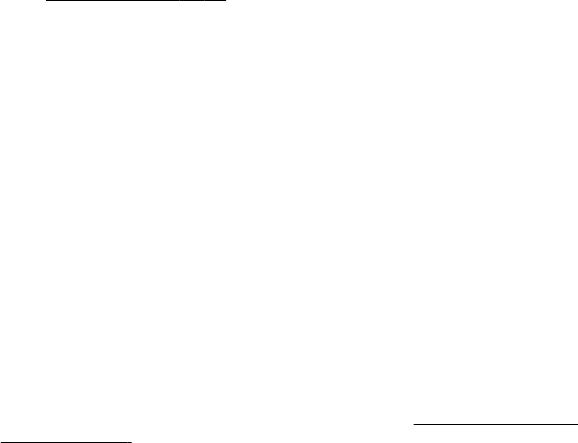
Restore factory settings
To restore the phone back to factory conditions, select Menu > Settings > Rest.
factory sett. and from the following options:
● Restore settings only — to reset all preference settings without deleting any
personal data
● Restore all — to reset all preference settings and delete all personal data, such as
contacts, messages, media files and activation keys
10. Operator menu
Access a portal to services provided by your network operator. For more information
contact your network operator. The operator can update this menu with a service
message.
See "Service inbox", p. 48.
11. Gallery
Manage images, video clips, music files, themes, graphics, tones, recordings, and
received files. These files are stored in the phone memory or an attached memory card
and may be arranged in folders.
Copyright protections may prevent some images, music (including ringing tones), and
other content from being copied, modified, transferred or forwarded.
Your phone supports an activation key system to protect acquired content. Always check
the delivery terms of any content and activation key before acquiring them, as they may
be subject to a fee.
Folders and files
To view the list of folders, select Menu > Gallery. To view the list of files in a folder,
select a folder and Open. To view the folders of the memory card when moving a file,
scroll to the memory card, and press the scroll key right.
Print images
1. To connect your phone to a compatible printer, use a data cable or send the image
by Bluetooth to a printer supporting Bluetooth technology.
See "Bluetooth wireless
technology", p. 32.
2. Select the image you want to print and Options > Print.
Memory card
Use a memory card to store your multimedia files, such as video clips, music tracks,
sound files, images, and messaging data.
Operator menu
© 2008 Nokia. All rights reserved.38
Your phone supports Nokia XpressPrint to print images that are in the jpeg format.