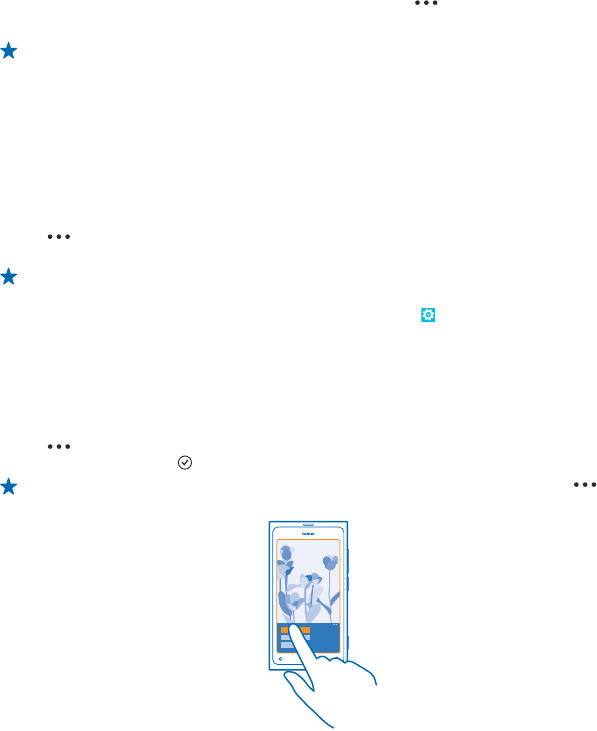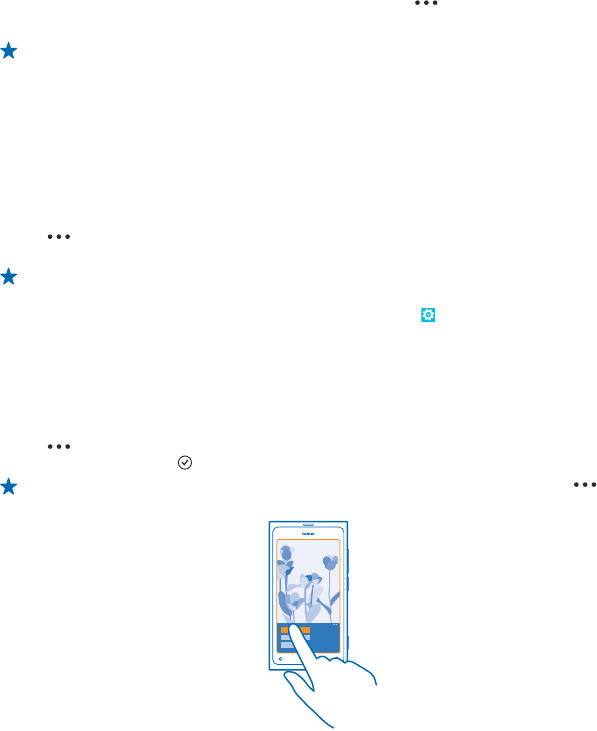
1. Tap Pictures.
2. Tap albums, and browse to the photo.
If the photo is in an online album, save it to your phone first. Tap
> save to phone.
3. Tap and hold the photo, and tap add to favourites.
Tip: You can also mark a photo as a favourite right after taking it. Just swipe right, tap and hold
the photo, and tap add to favourites.
View your favourites
In the Pictures hub, swipe to favourites.
Upload photos and videos to the web
Want to upload your photos and videos to a social networking service for your friends and family to
see? You can do that directly from the Pictures hub.
1. Tap Pictures.
2. Select a photo or video to upload.
3. Tap
> share....
4. Select how you want to share, and follow the instructions on the screen.
Tip: To access your photos from all your devices, you can set up uploading to SkyDrive. SkyDrive
is then available in the menu when you view your photos.
To set up the feature, on the start screen, swipe left, and tap
Settings. Swipe to
applications, and tap pictures+camera > Quick Share Account and the account.
Change the background in the Pictures hub
Have a superb shot that makes you feel good every time you look at it? Set it as the background of
the Pictures hub.
1. Tap Pictures.
2. Tap
> choose background.
3. Select the photo, and tap
.
Tip: You can also set your phone to periodically change the photo automatically. Tap >
shuffle background.
© 2013 Nokia. All rights reserved.
46