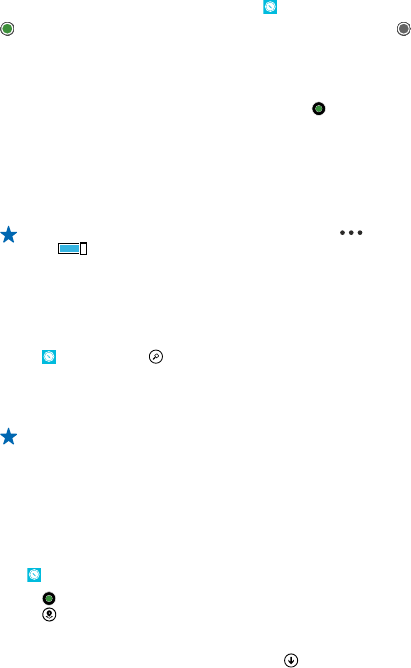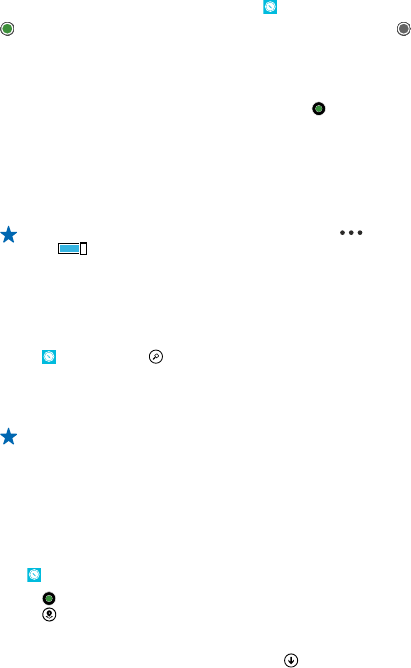
See where you are on a map
If you need to get your bearings, check where you are on a map. You can also explore different cities
and countries.
1. On the start screen, swipe left, and tap
Nokia Maps.
shows where you are. If Nokia Maps can't find your location, shows your last known location.
If accurate positioning is not possible, a green halo around the location icon shows the general area
you might be in. In densely populated areas, the accuracy of the estimate is better, and the green
halo is not as wide.
2. To see your current or last known location, tap
.
Map coverage varies by country and region.
Browse the map
Drag the map with your finger. By default, the map is oriented north.
Zoom in or out
Place two fingers on the map, and slide your fingers apart to zoom in or together to zoom out.
Tip: To add zoom controls to the map view, tap > settings, and switch Zoom controls to
On
.
Find a location
Nokia Maps helps you find specific locations and businesses.
You must be online to search for places and locations.
1. Tap
Nokia Maps > .
2. Write search words, such as a street address or place name, in the search box.
3. Select an item from the list of proposed matches.
The location is shown on the map.
Tip: Want to see more info about a place? The place details view can contain general info, photos,
reviews, links to guides, and further suggestions of nearby places. When the location is shown
on the map, to see the place details view, tap the info bubble.
If no search results are found, make sure the spelling of your search words is correct.
Discover nearby places
Looking for a new restaurant, hotel, or shop? Nokia Maps suggests nearby places for you.
Tap
Nokia Maps.
1. Tap
to find suggested places nearest to you, or browse to a point on the map.
2. Tap
.
You can see all types of suggested places on the map.
3. To find certain types of nearby places, tap
, swipe to explore, and tap a category tile.
The nearby places in the category are shown on the map.
© 2013 Nokia. All rights reserved.
49