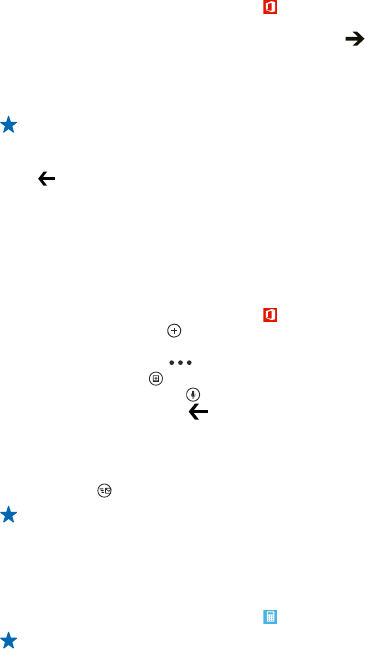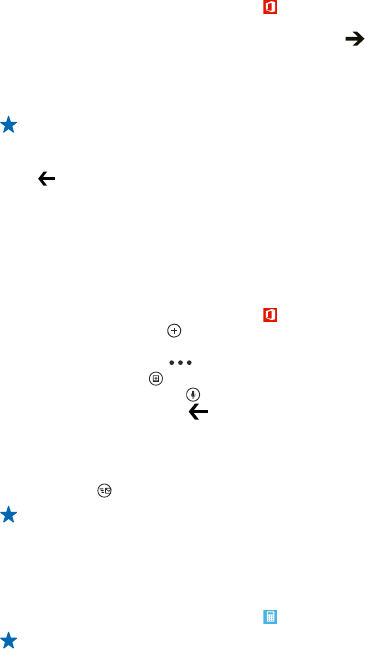
1. On the start screen, swipe left, and tap Office.
2. Swipe to locations, and tap SharePoint.
3. Write the web address for a SharePoint site, and tap
4. Select a document.
A copy is downloaded to your phone.
5. View or edit the document, and save your changes.
Tip: To keep an offline copy of a document on your phone, tap and hold the document, and tap
always stay offline.
Return to SharePoint Workspace Mobile
Press
.
Write a note
Notes on paper are easy to lose. Instead of jotting them down on paper, you can write your notes
with Microsoft OneNote Mobile. This way, you always have your notes with you. You can also sync
your notes to SkyDrive and view and edit them with OneNote on your phone, on your computer, or
online in a web browser.
1. On the start screen, swipe left, and tap
Office.
2. Swipe to notes, and tap
.
3. Write your note.
4. To format the text, tap
> format.
5. To add a picture, tap
.
6. To record a sound clip, tap
.
7. To save the changes, press
.
If you have a Microsoft account set up on your phone, your changes will be saved and synced to your
default Personal (Web) notebook on SkyDrive. Otherwise, your changes will be saved on your phone.
Send a note in a mail
Tap a note and
.
Tip: To access an important note quickly, you can pin it to the start screen. Tap and hold the
note, and tap pin to start.
Make a calculation
Need to make a calculation on the go? You can use your phone as a calculator.
1. On the start screen, swipe left, and tap
Calculator.
Tip: To use the basic calculator, hold your phone upright. To use the scientific calculator, turn
your phone on its side.
2. Enter the first number of the calculation.
3. Tap a function, such as add or subtract.
4. Enter the second number of the calculation.
5. Tap =.
This feature is designed for personal use. Accuracy may be limited.
© 2013 Nokia. All rights reserved.
70