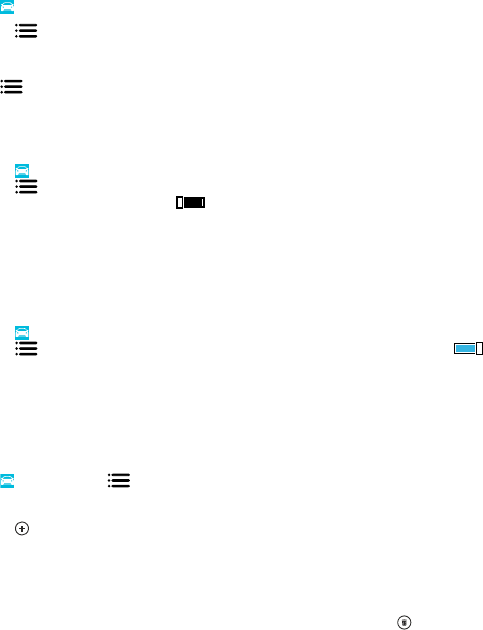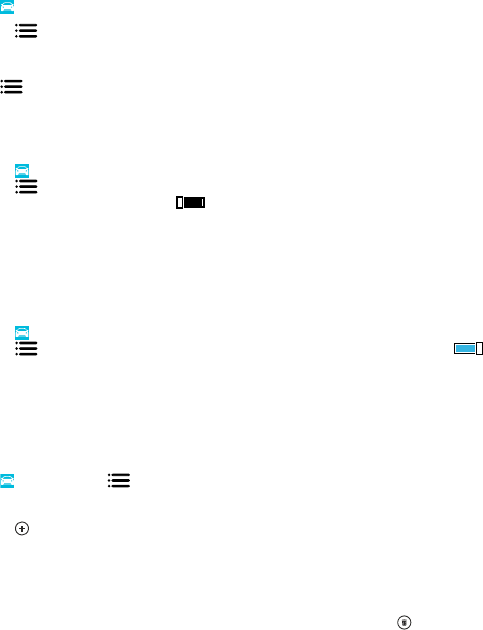
Get voice guidance
Voice guidance, if available for your language, helps you find your way to a destination, leaving you
free to enjoy the journey.
Tap
Nokia Drive.
1. Tap
> Settings > Navigation voice.
2. Tap a language. If you don't want to use voice guidance, tap None.
Download new navigation voices
Tap
> Settings > Navigation voice > Download new, and tap a voice.
Navigate offline
To save data costs, you can also use Nokia Drive offline.
1. Tap
Nokia Drive.
2. Tap
> Settings.
3. Switch Connection to Offline
.
Some features, such as search results, may be limited when using Nokia Drive offline.
Get speed limit warnings
Don't let your speed drift above the limit – set your phone to warn you when you're driving too fast.
The availability of speed limit info may vary according to the region and country.
1. Tap
Nokia Drive.
2. Tap
> Settings > Speed limit, and switch Speed limit alert to Alert on .
3. To set by how much you can exceed the limit before being warned, drag the Alert if my speed
exceeds limit by slider. You can set a separate limit for lower and higher speeds.
Download Drive maps
To save on data costs when travelling, save new street maps to your phone before your journey. If
you're running low on space, you can remove some maps from your phone.
Tap
Nokia Drive > > Settings > Manage maps.
To download maps on your phone, you need to be connected to a Wi-Fi network.
1. Tap
.
2. Select a continent, a country, and an area, if applicable, and tap Install.
Using services or downloading content may cause transfer of large amounts of data, which may result
in data traffic costs.
Remove a map
Tap the map you want to remove, and on the map details page, tap
.
Change the look of the Drive view
Are you using Nokia Drive at night, when it's dark? With day and night modes, you can see the screen
clearly at all times. You can also change other settings to match your needs.
© 2013 Nokia. All rights reserved.
53