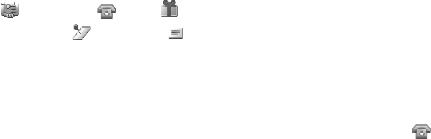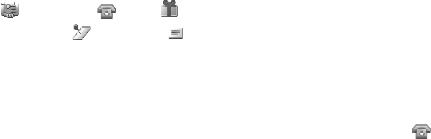
Organizer
Copyright © 2006 Nokia. All rights reserved.
75
Make a note — to make a note.
Select one of the following note
types:
Meeting, Call,
Birthday, Memo or
Reminder, and then fill in the
fields for the note type selected.
Go to date — to go to a specified
day in the calendar
Go to today — to go to todays
date in the calendar
Settings — to set the date, time
and other settings for the calendar
Go to to-do list — to go to the to-
do list
If there are any notes set for a day,
when you enter the calendar, the
day is in bold type. To view the day
notes, select View. To delete all
notes in the calendar, select the
month or week view, and select
Options > Delete all notes.
Other options for the calendar day
view are delete, edit, move, or
repeat a note; copy a note to
another day; send a note with
Bluetooth wireless technology; or
send a note to the calendar of
another compatible phone as a
text message or multimedia
message. In Options > Settings,
besides setting the date and time,
you can also set the time zone, the
date and time formats, a calendar
tone, the default view and what
day the starts on. In the Auto-
delete notes option you can set
the phone to delete old notes
automatically after a specified
time.
A note alarm
The phone beeps and displays the
note. With a call note on the
display, to call the displayed
number, press the call key. To stop
the alarm and to view the note,
select View. To stop the alarm for
10 minutes, select Snooze. To stop
the alarm without viewing the
note, select Exit.
■ To-do list
To save a note for a task that you
must do, select Menu > Organiser
> To-do list.
To make a note if no note is added,
select Add; otherwise, select
Options > Add. Write the note,
and select the priority, the
deadline, the alarm type for the
note, and Save.
To view a note, scroll to it, and
select View.
You can also select an option to
delete the selected note and
delete all the notes that you have
marked as done. You can sort the
notes by priority or by deadline,