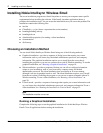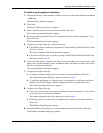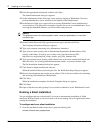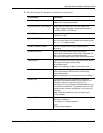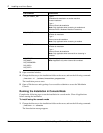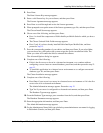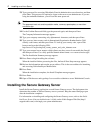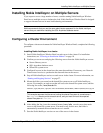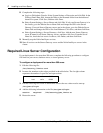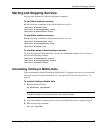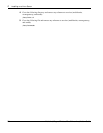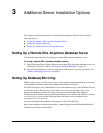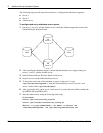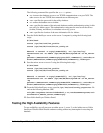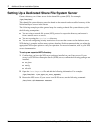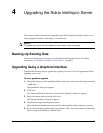2 Installing on a Linux Server
26 Nokia Intellisync Wireless Email Linux Installation Guide
8. Complete the following steps.
a. Log in to WebAdmin Console. Select System Settings > Directories and click Edit. In the
Wireless Email Data field, change the folder to the mounted folder from the dedicated
shared file system. Click Save, and then click Done.
b. Select System Settings > Server Names and click Edit. If only one Secure Gateway is in
the cluster, go to the Website Server Name field and change the URL to the Secure
Gateway. If several Secure Gateway servers are in the cluster, go to the Website Server
Name field and change the URL to the Load Balancer. Click Save, and then click Done.
c. Select System Settings > Secure Gateways, click New. Add the new Secure Gateway
server IP name for all Secure Gateway servers, and then click Save. From the Server
Name list, check the box next to localhost, click Delete, and then click Done.
9. Manually stop the Nokia Intellisync services.
10. Start all services on the Secure Gateway server and the Nokia Intellisync servers in the
cluster.
Required Linux Server Configuration
If your deployment is for more than 500 users, complete the following procedure to configure
file limits on your server, database server, or secure gateway server.
To configure a deployment for more than 500 users
1. Edit the following file:
/etc/security/limits.conf
2. Increase the numbers to the values provided in the table below. The far right column
represents the number of open files and open sockets.
3. Edit the following file to turn on PAM limits to have the new values read at start-up:
/etc/pam.d/login
4. Add the following information to the file /etc/pam.d/login
session
required
/lib/security/pam_limits.so
5. Restart the server.
* soft nofile 63535
*
hard nofile 63535