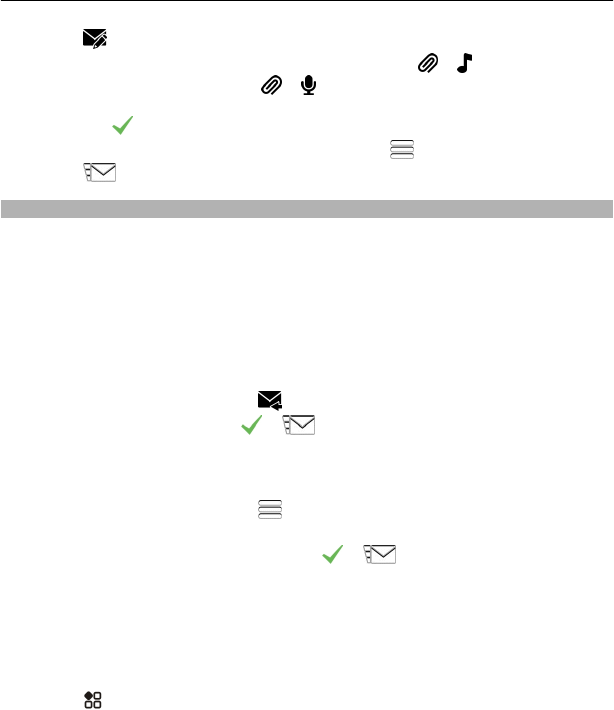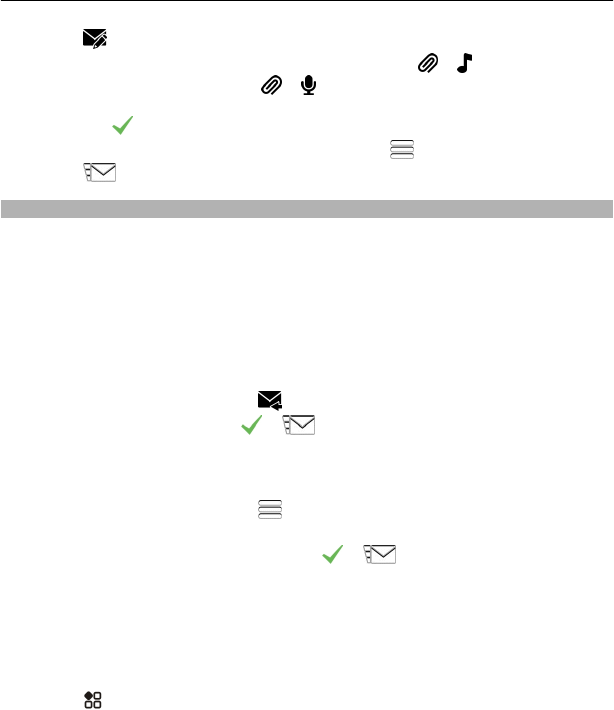
1 Select .
2 To add an existing sound clip as an attachment, select
> and the sound clip.
To add a new sound clip, select
> , and record the new clip.
3 To add the recipient’s phone number manually, enter the number in the To field,
and select
.
To select recipients from the contacts list, select
> Add recipient.
4 Select
.
Read a received message
When someone sends you a message, a notification is shown on the home screen.
You can open the message directly from the home screen.
Select Show to open the message.
Messages are combined into conversations, containing all the messages to and from
a contact in a single view. To read a conversation, select it from the list in the
Conversations view.
Reply to the message
1 With the message open, select
.
2 Write your reply, then select
> .
Tip: To reply to a message when in the Conversations view, select Tap to write.
Forward the message
1 With the message open, select
> Forward.
2 To add a contact as a recipient, select To. You can also type in a phone number.
3 Edit the message if needed, then select
> .
Save an attached photo or other file
1 In the conversation, select the message containing the file.
2 Select and hold the file, then select Save and a memory. Files are saved to their
respective apps, such as Gallery.
Read the message later
1 Select
> Messaging.
2 Select the conversation containing the message.
3 Select the message.
Messaging 53