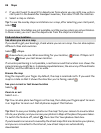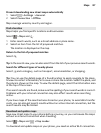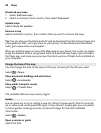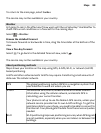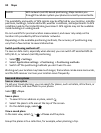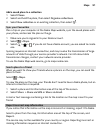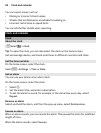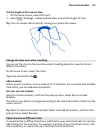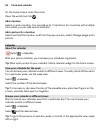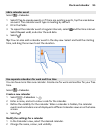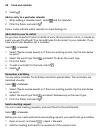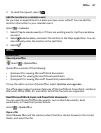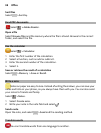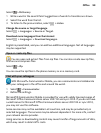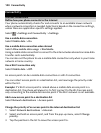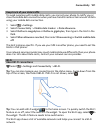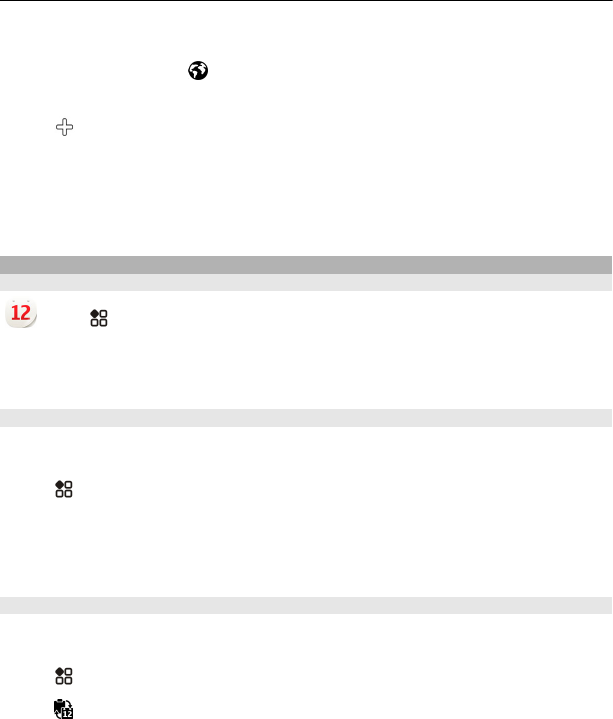
On the home screen, select the clock.
Open the world clock tab
.
Add a location
Select
and a location. You can add up to 15 locations. For countries with multiple
time zones, you can add several locations.
Add a picture for a location
Select and hold the location, and from the pop-up menu, select Change image and a
picture.
Calendar
About the calendar
Select > Calendar.
With your phone calendar, you can keep your schedules organised.
Tip: Want quick access to your calendar? Add a calendar widget to the home screen.
View your schedule for the week
You can browse your calendar events in different views. To easily check all the events
for a particular week, use the week view.
Select
> Calendar.
Select the number of the desired week.
Tip: To increase or decrease the size of the viewable area, place two fingers on the
screen, and slide them apart or together.
Browse your calendar in different views
Want to see all your calendar events for a particular day? You can browse your
calendar events in different views.
Select
> Calendar.
Select
and the desired view.
Tip: To go to the previous or next day, week, or month, in the appropriate view, swipe
left or right.
94 Clock and calendar