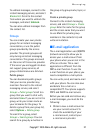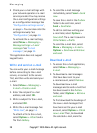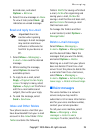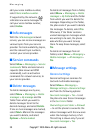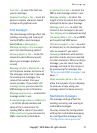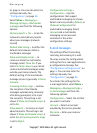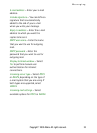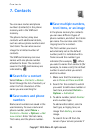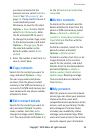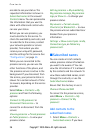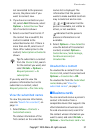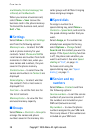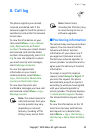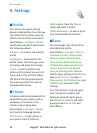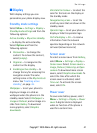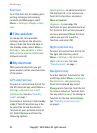Contacts
Copyright © 2005 Nokia. All rights reserved. 35
you have connected to the
presence service, select User ID >
Search. See "My presence", on
page 35. If only one ID is found, it
is automatically saved.
Otherwise, to save the ID, select
Options > Save. To enter the ID,
select Enter ID manually. Enter
the ID, and select OK to save it.
To change the number type, scroll
to the desired number, and select
Options > Change type. To set
the selected number as the
default number, select Set as
default.
4. Enter the number or text item; to
save it, select Save.
■ Copy contacts
Search for the contact you want to
copy, and select Options > Copy.
You can copy names and phone
numbers from the phone contact
memory to the SIM card memory, or
vice versa. The SIM card memory can
save names with one phone number
attached to them.
■ Edit contact details
Search for the contact you want to
edit, and select Details. To edit a
name, number, text item, or to
change the image, select Options >
Edit. You cannot edit an ID when it is
on the IM contacts or Subscribed
names list.
■ Delete contacts
To delete all the contacts and the
details attached to them from the
phone or SIM card memory, select
Menu > Contacts > Delete all
contacts > From phone memory or
From SIM card. Confirm with the
security code.
To delete a contact, search for the
desired contact, and select
Options > Delete contact.
To delete a number, text item, or an
image attached to the contact,
search for the contact, and select
Details. Scroll to the desired detail,
and select Options > Delete >
Delete number, Delete detail, or
Delete image. Deleting an image
from contacts does not delete it
from Gallery.
■ My presence
With the presence service (network
service) you can share your presence
status with other users with
compatible devices and access to the
service, such as your family, friends,
and colleagues. Presence status
includes your availability, status
message, and personal logo. Other
users who have access to the service
and who request your information