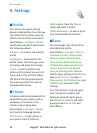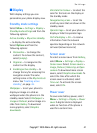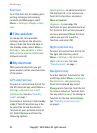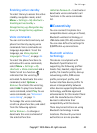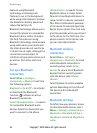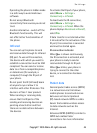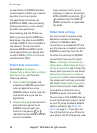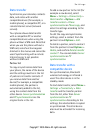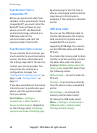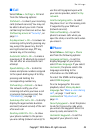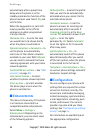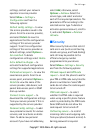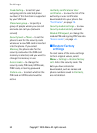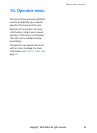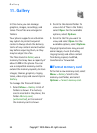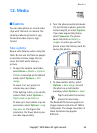Settings
48 Copyright © 2005 Nokia. All rights reserved.
Synchronize from a
compatible PC
Before you synchronize data from
calendar, notes, and contacts from a
compatible PC, you must install the
Nokia PC Suite software of your
phone on the PC. Use Bluetooth
wireless technology, infrared, or a
USB data cable for the
synchronization, and start the
synchronization from the PC.
Synchronize from a server
To use a remote Internet server, you
must subscribe to a synchronization
service. For more information and
the settings required for this service,
contact your service provider. You
may receive the settings as a
configuration message. See
"Configuration settings service", on
page ix and "Configuration", on
page 50.
If you have saved data on the remote
Internet server, to synchronize your
phone, start the synchronization
from your phone.
Select Menu > Settings >
Connectivity > Data transfer >
Server synchronisation. Depending
on the settings, select Initialising
synchronisation or Initialising copy.
Synchronizing for the first time or
after an interrupted synchronization
may take up to 30 minutes to
complete, if the contacts or calendar
are full.
USB data cable
You can use the USB data cable to
transfer data between the memory
card inserted in the phone and a
compatible PC or a printer
supporting PictBridge. You can also
use the USB data cable with Nokia
PC Suite.
To activate the memory card for data
transfer or picture printing, connect
the data cable; when the phone
displays USB data cable connected.
Select mode., select OK. Select from
the following modes:
Default mode — to use the cable for
PC Suite
Printing — to print pictures directly
from the phone using a compatible
printer
Data storage — to activate the
memory card for data transfer
To change the USB mode, select
Menu > Settings > Connectivity >
USB data cable > Default mode,
Printing, or Data storage.