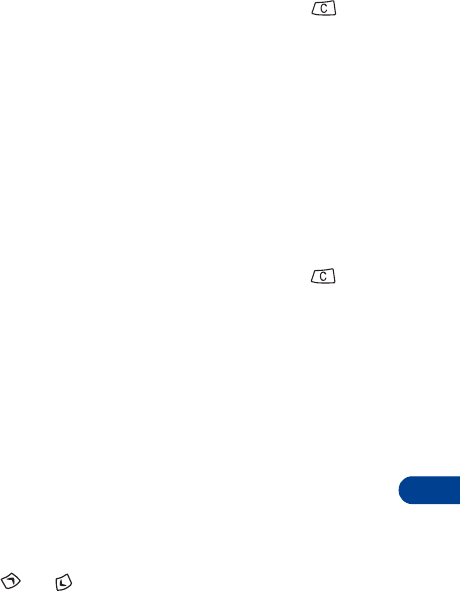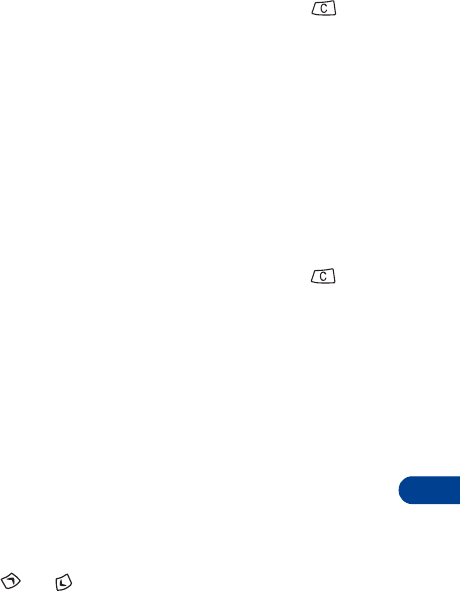
[ 93 ]
Messages++
15
2
When the picture list appears, scroll to the picture you want to send,
then press
View
.
The picture appears. To choose a different picture, press
, scroll
to another picture, then press
View
.
3
Press
Options
and scroll to
Forward
, and press
Select
.
4
Recall or enter the phone number to which you want to send the
picture message.
5
Press
OK
.
Send picture messages with text
1
Press
Menu 2 4
.
2
When the picture list appears, scroll to the picture you want to send,
then press
View
.
The picture appears. To choose a different picture, press , scroll
to another picture, then press
View
.
3
Press
Options
.
When
Edit text
appears, press
Select
.
4
Use predictive text input or standard text input to write the message
(up to 121 characters) to go along with the picture (see “Writing
messages” on page 79 for more information).
5
After writing the message, press
Options
, then scroll to one of the
following:
•
Save picture
lets you permanently assign the text to that picture.
•
Clear text
lets you erase the entire text message.
•
Preview
lets you see the picture and text message before sending
it. Press or as needed to see the entire message.
OR
Scroll to
Send picture
and press
OK
.
6
Enter the phone number to which you want to send the picture
message and press
OK
.
Sending picture message
appears, followed by
Picture message sent
.