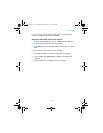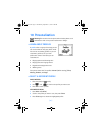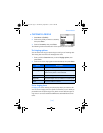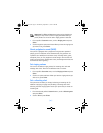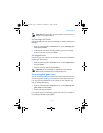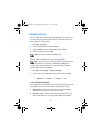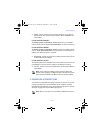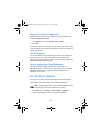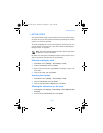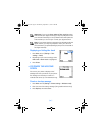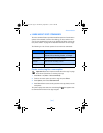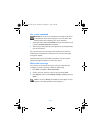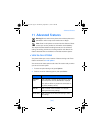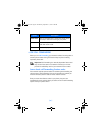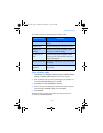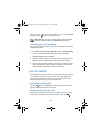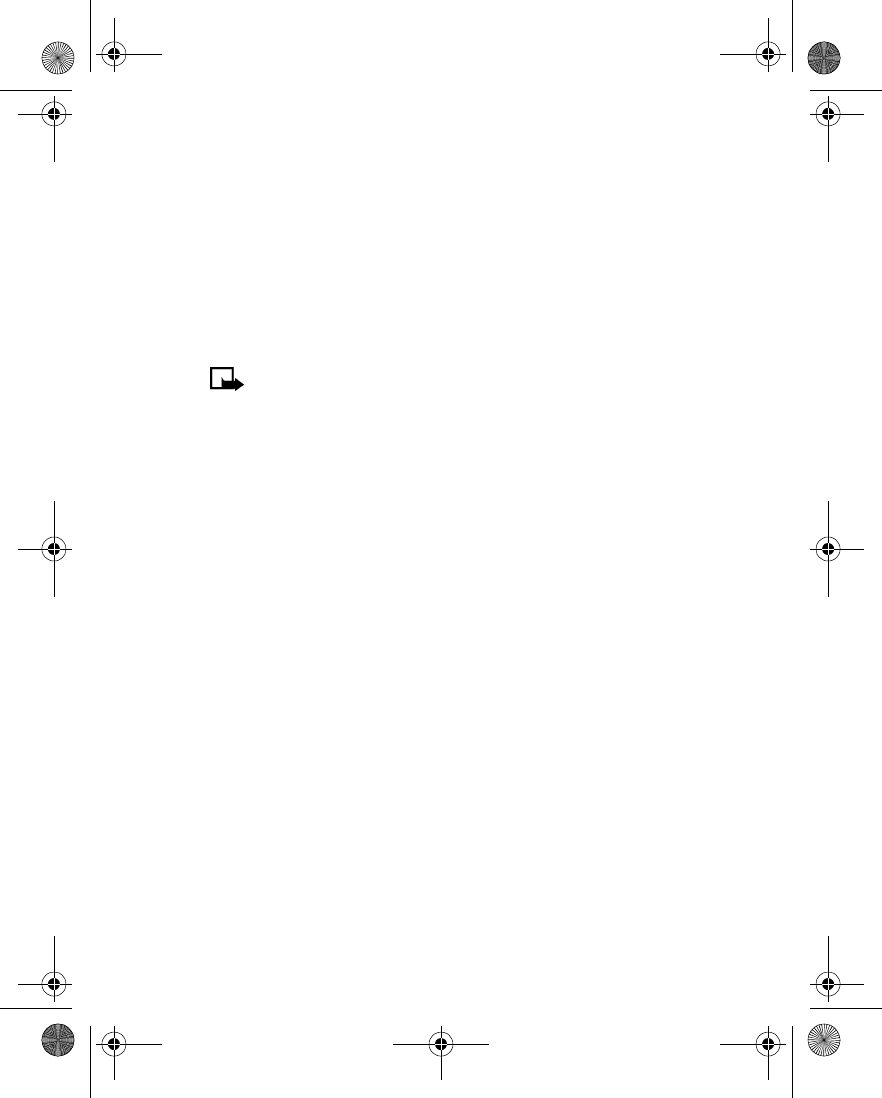
[ 81 ]
Personalization
• SET THE CLOCK
Your phone contains a real-time clock that can be set two different ways:
the clock can use the time and date information provided by the wireless
system, or it can be set manually.
The clock will display the current time and date on the Start screen. You
can also choose to hide the clock if you prefer. Please see “Displaying or
hiding the clock” on page 82.”
Note: Your phone also has an alarm clock. See “Use the alarm clock”
on page 112. for more information.
By default, the clock gets its information from the wireless network. If you
wish to override the network clock, do the following:
Manually setting the clock
1 Press Menu 4-3-1 (Settings > Time settings > Clock).
2 Scroll to Set the time, then press Select.
3 Enter the current time, then press Select. For example, to enter 7:30,
enter 0730.
4 Scroll to am or pm, then press Select.
Selecting time format
1 Press Menu 4-3-1 (Settings > Time settings > Clock).
2 Scroll to Time format, then press Select.
3 Scroll to either 24-hour or am/pm, then press Select.
Allowing the network to set the clock
1 Press Menu 4-3-3 (Settings > Time settings > Auto-update of date
and time).
2 Scroll to On (or Confirm first), then press Select.
En3570.book Page 81 Wednesday, September 11, 2002 3:08 PM