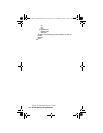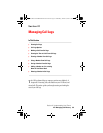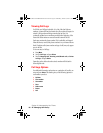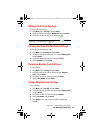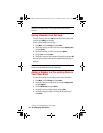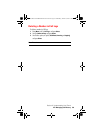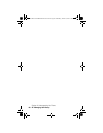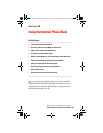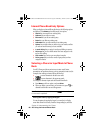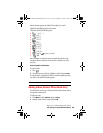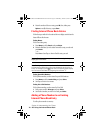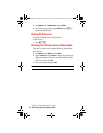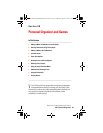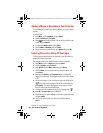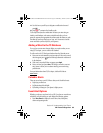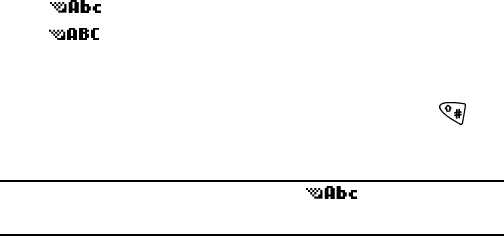
Section 2: Understanding Your Phone
68 2G: Using the Internal Phone Book
Internal Phone Book Entry Options
When you display an Internal Phone Book entry, the following options
are displayed. Press
Names
and scroll through your options.
ᮣ Search
lets your search for an existing entry.
ᮣ Add new
lets you add a new entry.
ᮣ Edit name
lets you edit an existing entry.
ᮣ Delete
lets you delete an existing entry.
ᮣ Add number
lets you add a number to an existing entry.
ᮣ Options
lets you adjust how you wish to view your entries, and lets
you see how much memory you have available.
ᮣ 1-touch dialing
lets you assign 1-touch speed dialing to an entry.
ᮣ Voice tags
lets you view which entries have been assigned a voice
tag for voice calling.
ᮣ Own number
lets you view your own phone’s number.
ᮣ Caller groups
lets you view the names of groups that you have
assigned to entries.
Selecting a Character Input Mode In Phone
Book
Your PCS Phone provides convenient ways to enter words, letters,
punctuation and numbers whenever you are prompted to enter text (for
example, when adding an Internal Phone Book entry).
ᮣ
to enter characters in the title-case mode.
ᮣ
to enter characters in the uppercase mode.
To change the character input mode in Internal Phone Book:
1.
Press
Names
, scroll to an option, and press
Select
.
2.
When you display a screen where you can enter text, press to
alternate between title-case and all uppercase.
Note: The default text entry mode is title case ( ) where the first letter
of a new word is capitalized.
Entering Characters by Tapping the Keypad
To enter characters by tapping the keypad, you must be in a display
screen that allows for text entry. Press the corresponding key until the
Sprint FM OUG NO BROWSER CTIA-3a.book Page 68 Wednesday, October 9, 2002 1:42 PM