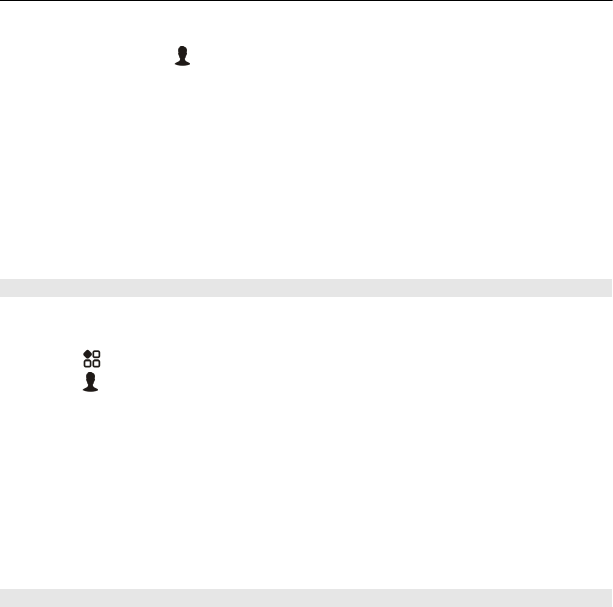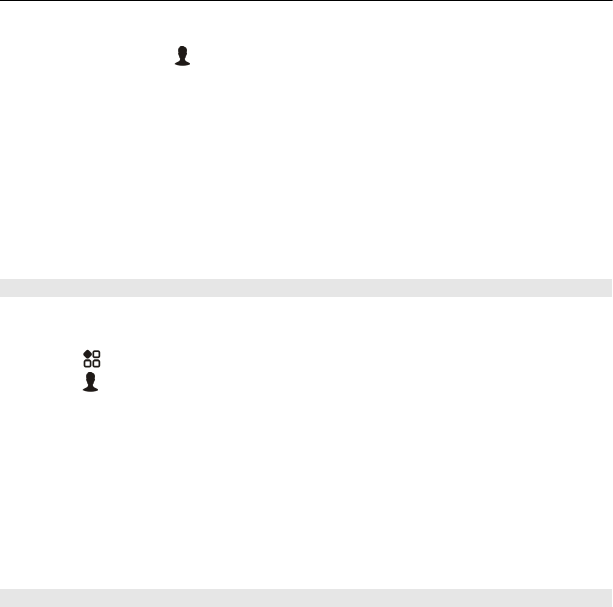
The content type determines where the item is stored in your phone. To change the
default location, select
> Installation preferences and where you want to store
items.
Tip: Use a Wi-Fi connection to download larger files, such as games, apps, or videos.
Tip: To avoid typing in your payment card details over and over when buying items
from Nokia Store, save your details to your Nokia account. You can add more than
one payment card, and choose which one to use when buying.
The availability of payment methods depends on your country of residence and your
network service provider.
For more info on an item, contact the publisher of the item.
View your downloads
While an item is downloading, you can continue to browse for other content and add
items to your download queue.
1Select
> Store, then sign in to your Nokia account.
2Select
.
You can see the status of currently downloading items in the New downloads section.
One item is downloaded at a time, and pending items wait in your download queue.
Previously downloaded items are shown in the Download history section.
Tip: If you need to, for example, temporarily close your Wi-Fi connection, select the
downloading item, then in the details view, select Pause. To resume downloading,
select Resume. Pause pending items individually.
If a download fails, you can re-download the item.
Rate and review an item
Do you want to share your opinion on an item with other Nokia Store users? Rate the
item, and write your own review.
You can post one review per item that you have downloaded.
1 Select the item and Review.
2 Rate the item and write your review, then select Submit.
If you want to edit your review, select Edit review.
3 To publish your review, select Submit.
52 Personalisation and Nokia Store