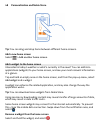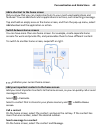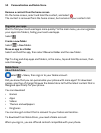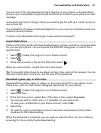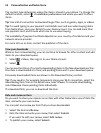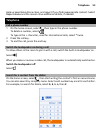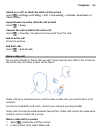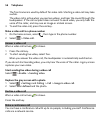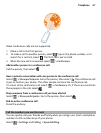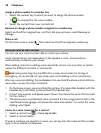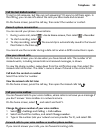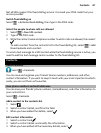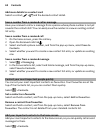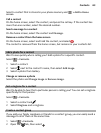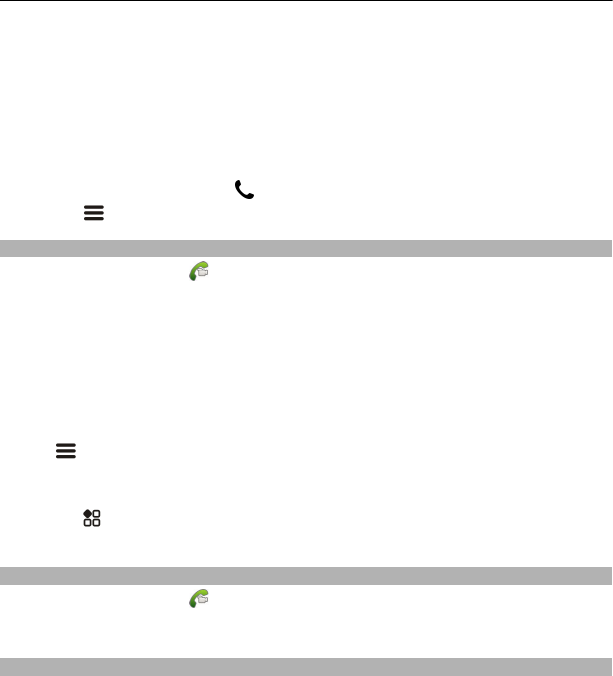
The front camera is used by default for video calls. Starting a video call may take
a while.
The video call is active when you see two videos, and hear the sound through the
loudspeaker. If the call recipient does not want to send video, you only hear the
voice of the caller, and may see an image or a blank screen.
3 To end the video call, press the end key.
Make a video call to a phone number
1 On the home screen, select
, then type in the phone number.
2Select
> Video call.
Answer a video call
When a video call arrives,
is shown.
1 Press the call key.
2 To start sending live video, select Yes.
When you answer the video call, the loudspeaker is automatically switched on.
If you do not start sending video, you only hear the voice of the caller. A grey screen
replaces your own video.
Start sending live video during a video call
Select
> Enable > Sending video.
Replace the grey screen with a photo
1Select
> Settings and Calling > Call > Image in video call.
2Select User defined and the photo.
Decline a video call
When a video call arrives,
is shown.
Press the end key.
Make a conference call
You can have a conference call with up to six people, including yourself. Conference
calls are a network service.
56 Telephone