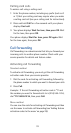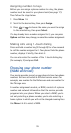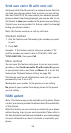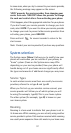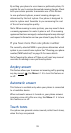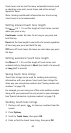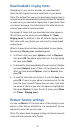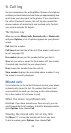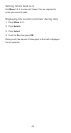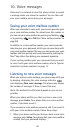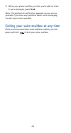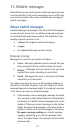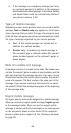41
Downloadable ringing tones
Depending on your service provider, you can download
(over the air) ringing tones and save them in your phone.
Note: The method that you use to download a ringing tone to
your phone varies among wireless service providers. For example,
in some cases, you can send a ringing tone to your phone from
an internet web page. For details about this network service,
contact your wireless service provider.
The names of tones that you download and save appear in
the list that you see when you press
Menu
8 2 (
Tones
-
Ringing tone
). In addition to the 40 default ringing tones
that come with your phone, you can save five downloaded
ringing tones.
When a ringing tone has been downloaded to your phone,
the message
Ringing tone received
appears.
•To listen to the tone, press
Options
, scroll to
Playback
,
then press
OK
. The phone plays the tone. To stop playing
the tone, press
Quit
.
•To discard the tone immediately after you receive it (before
you press
Options
), press <Clear>. Or, to discard the tone
after you have pressed
Options
, scroll to
Discard
, then
press
OK
.
•To save the tone after you listen to it, scroll to
Save
, then
press
OK
. If space in your phone’s memory exists for the
tone, the tone is saved. If space does not exist, scroll until
the name of the tone you want to replace is highlighted,
then press
Replace
. To view the list of tones, press
Menu
8 2 (
Tones
-
Ringing tone
).
Restore factory settings
You can use
Menu
4 2 2 to reset many of the settings in your
phone to their factory defaults (as in a new phone). You are
required to enter the security code.
Note: The phone book, language setting, call timers, security
code, and lock code are not affected.