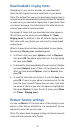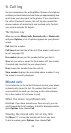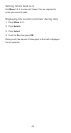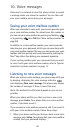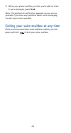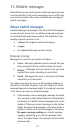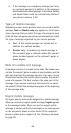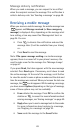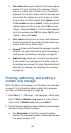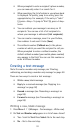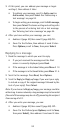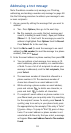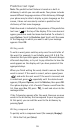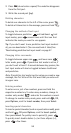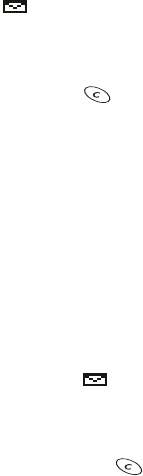
49
Message delivery notification
When you send a message, you can request to be notified
when the recipient receives the message. This notification is
called a delivery note. See ‘Sending a message’ on page 58.
Receiving a mobile message
When you receive a mobile message, the mobile message icon
appears and
Message received
(or
New emergency
message
) is displayed. Also, depending on the message alert
tone setting, a tone may sound. See ‘Message alert tone’ on
page 24. You can:
• Press to dismiss the notification and read the
message later (it will be available from your Inbox),
or...
• Press
Read
to read the message
Note: If
No space: message waiting
or a similar message
appears, there is no room left in your phone’s memory. You
need to make room for the message. See ‘Message storage’
on page 47.
If you press
Read
, the Inbox appears with the new message
selected. Press
Read
again. If necessary, scroll down to read
the entire message. At the end of the message, scroll further
to view the sender’s name or phone number and the date and
time the message was received. When you’ve seen the last new
message, the icon disappears. While reading a message,
you have several
Options
(depending on the type of message,
some of these options may not be available)
:
•
Erase
deletes the message. Press
OK
to confirm the
deletion or to cancel. For more information about
erasing messages, see ‘Erasing messages’ on page 60.
•
Reply
allows you to send a message back to the sender.
For more information about replying to a message,
see ‘Replying to a message’ on page 52.
•
Save
sends the message to the
Saved
folder.