54
• When entering an email address manually, you can
quickly enter the @ symbol by pressing
repeatedly until it appears.
Entering text into a message
A counter in the top right corner of the screen indicates the
number of remaining characters that you can enter into
your message.
Caution
: While editing a message, if you accidentally press
and hold , all text within your message will be deleted.
To exit the message editor at any time and lose your text,
press
Options
, scroll to
Exit
, then press
Select
.
Ways to enter text into a message
There are several ways to enter text into a message:
•
Traditional (multi-tap) input method
- (This is the default
mode.) This method requires that you press some keys
more than once (multi-tap). For example, to enter the
letter “c”, you must press
2 2 2
. See ‘Entering letters and
numbers’ on page 11.
•
Predictive text input method
- When using the predictive
text input method, your phone “guesses” which word you
are entering, requiring that you press a key only once for
each letter you enter. See ‘Predictive text input’ on page 55.
Note: By default, your phone is set in the traditional text
input mode. Before you can use the predictive text input
method, you must first activate the predictive text mode.
To activate it, press
Options
. Scroll to
Predictive text
.
Scroll until the name of the language in which you want
to edit your message appears. Press
OK
.
•
Templates
- A template is a predefined, commonly used
sentence that you can quickly insert into a message. See
‘Templates’ on page 57.