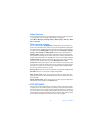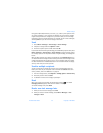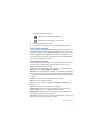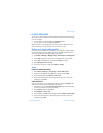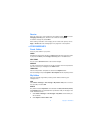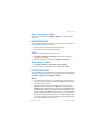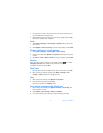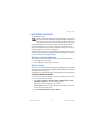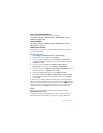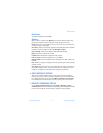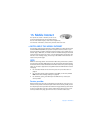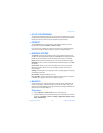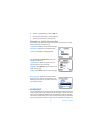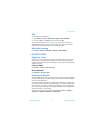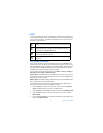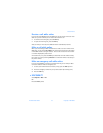76 Copyright © 2004 Nokia
BLOCK MULTIMEDIA MESSAGES
You can choose to not receive any multimedia messages.
Select Menu > Messages > Message settings > Multimedia msg. > Allow
multimedia reception > No.
ADVERTISEMENTS
Select Menu > Messages > Message settings > Multimedia msg. > Allow
advertisements > Yes or No.
CONNECTION SETTINGS
Contact your service provider for information about downloading appropriate
connection sets for MMS.
Write and send
1 Select Messages > Multimedia messages > Create message.
2 Enter the text of your message and select Options.
3 To insert a picture or a sound clip, select Insert image or Insert sound,
respectively, then open the folder you want, select the picture or sound clip,
and Options > Insert.
4 To insert a name from Contacts, select Options > More options >
Insert contact, the name you want, and Options > Insert contact.
5 To insert a number, select Options > More options > Insert number, enter the
number or search for it in Contacts, and select OK.
6 To view the message before sending it, select Options > Preview.
7 To send the message, select Options > Send to number or Send to e-mail.
8 Enter the recipient’s number or e-mail address, or search for it in Contacts,
and select OK.
It takes more time to send a multimedia message than to send a text message.
While the multimedia message is being sent, the animated icon is displayed
and you can use other functions on the phone. If there is an interruption while the
message is being sent, the phone tries to resend it a few times. If this fails, the
message will remain in the Outbox folder and you can try to resend it later.
Read
When you receive a multimedia message, the phone beeps and displays
Multimedia message received.
To read the message now, select Show. You can use the scroll keys to view the
different elements of the message, for example, text, images, or MIDI tones.