Messaging
43
1. Select Menu > Messaging > E-mail > Inboxes, the account name,
and the desired message.
2. While reading the message, select Options to view the available
options.
3. To reply to an e-mail, select Reply > Original text or Empty message.
To reply to many, select Options > Reply to all. Confirm or edit the
e-mail address and subject, then write your reply.
4. To send the message, select Send > Send now.
E-mail folders
Your phone saves e-mail that you have downloaded from your e-mail
account in the Inboxes folder. The Inboxes folder contains the following
folders: “Account name” for incoming e-mail, Archive for archiving
e-mail, Custom 1—Custom 3 for sorting e-mail, and Junk where all spam
e-mail is stored. The Outboxes folder contains the following folders:
Drafts for saving unfinished e-mail, Outbox for saving e-mail that has
not been sent, and Sent items for saving e-mail that has been sent.
To manage the folders and their e-mail content, select Options to view
the available options of each folder.
Spam filter
The e-mail application allows you to activate a built-in spam filter. To
activate and define this filter, select Options > Spam filter > Settings in
the main e-mail idle screen. The spam filter allows the user to put
specific senders on a black or white list. Black list messages are filtered
to the Junk folder. Unknown and White list messages are downloaded
into the account inbox. To blacklist a sender, select the e-mail message
in the Inboxes folder and Options > Blacklist sender.
■ Voice messages
If you subscribe to voice mail (network service), your service provider
will furnish you with a voice mailbox number. You need to save this
number to your phone to use voice mail. When you receive a voice
message, your phone lets you know by beeping, displaying a message, or
RM-198_UG_en1_issue1_corrections_20061108.fm Page 43 Wednesday, November 29, 2006 2:00 PM