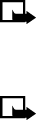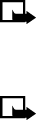
[ 65 ]
Menu functions
5
Press
Insert
to insert the picture into your message, otherwise:
a)
Press
Back
, scroll to another picture, and press
View
again.
b)
Press
Insert
to insert the picture into your message.
6
To send the picture message, press
Options
, scroll to
Send
, and
press
Select
.
7
Enter the phone number for your recipient (or press
Find
to retrieve a
number from your Phone book) and press
OK
. The message is sent.
PREVIEW, CHANGE, OR DELETE A PICTURE MESSAGE
1
After a picture has been inserted into your message, press
Options
at
the message edit screen.
2
Scroll to one of the following options and press
Select
.
a) Preview
- Previews the inserted message before sending.
Press
Back
to return to the list of options.
b) Change picture
- Takes you back to the picture list.
Scroll to highlight a new picture, press
View
and then press
Insert
to replace the previous picture in your message.
c) Delete picture
- Press
OK
to delete the picture from your
message, or press
Back
to return to the list of options.
• DISTRIBUTION LISTS
If you need to send messages more often to a fixed group of recipients,
you can define a distribution list containing those recipients and use this
list, when sending a message. You can define up to 7 distribution lists
containing up to 20 recipients.
Note:
As recipients in a distribution list, phone book entries that
are stored in your phone memory are used. Phone book entries that
are stored on your SIM can be copied to your phone memory. See
“Copy Phone book entries” on page 50.
Note:
Distribution list options only appear if a list exists with at
least one name in it. If you have no distribution lists, add a list. If
you have a distribution list with no names, add a name to a list.