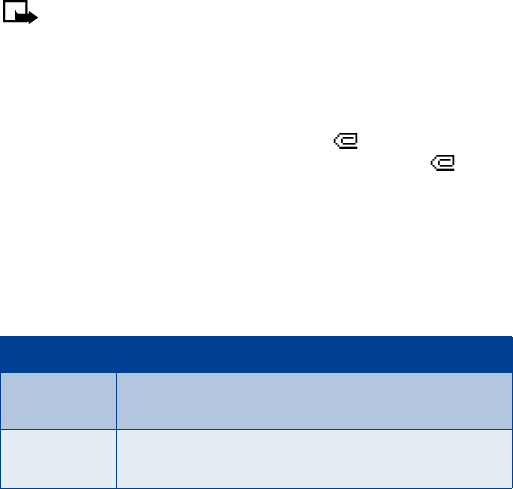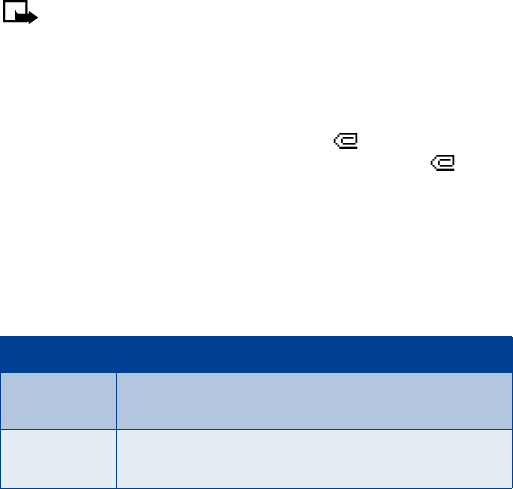
[ 72 ]
Write and send a multimedia message
For availability and subscription to the multimedia messaging service,
contact your wireless provider.
1
At the Start screen, press
Menu
01-2-1
(
Messages > Multimedia
messages > Create message
).
2
Press
Select
to enter the
Create message
screen.
3
Enter the text of your message and press
Options
.
4
Scroll to
Insert image
and press
Select
.
5
Choose your image from the list and press
Select
.
6
Scroll to
Send to number
or
Send to e-mail
and press
Select
.
Note:
If you’ve attached a picture to the message, you cannot
send the message via e-mail.
7
Enter the number of the recipient, or the e-mail address and press
Select
. The message is sent.
Read and reply to a multimedia message
When a multimedia message is being received, appears (blinking)
in the display. Once the message has been fully downloaded, and
Multimedia message received
appears in the display.
1
To view the message, press
Show
. To view the message later, press
Exit
(and then
No
when asked to discard).
2
While viewing the message, press
Options
. Some or all of the
following options may appear in the display. Scroll to an option and
press
Select
to activate the option or enter its submenu.
Option Function
Delete
message
Delete a saved message
Reply
Reply to the message. Press
Options
and then
Send
. The
sender’s phone number or e-mail is used as the default