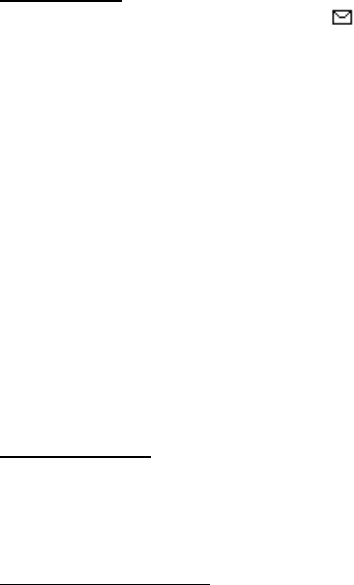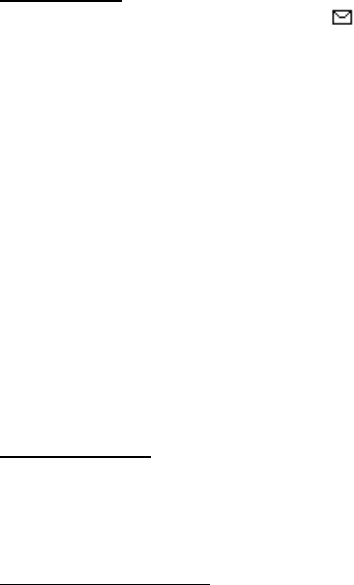
Messages
25
3. Select Send > Send to number, Send to e-mail, Send to distrib. list (if a list has
been created), or Send to many > Select.
A distribution list, selected from a list of predefined groups you create, only
contains phone numbers of recipients.
4. Enter the recipient’s phone number, or select Search and select a number
from your contacts list. Select Send.
Read message
When you receive a message, a notification message ( ) is displayed.
1. Select Show to read the message or Exit to dismiss the notification, and read
the message later.
2. Scroll up or down to view the whole message, if necessary.
Options
When you read a TXT message, some or all of the following options are available:
Delete—Discards the message.
Message details—Displays sender information and timestamp.
Use number—Use or save the number. Select Options > Add to contact, Send message,
or Call.
Use web link—Displays if a URL is included in the message.
Save address—Lists the e-mail addresses included in the TXT message. Select Save
to save the e-mail address as a new phone book entry or select Options > Add to
name, Add to contact or Send e-mail. The Save address option is displayed only if
the message contains an e-mail address.
Save—Save the message to Sent items, Archive, Templates, or a folder you
have created.
Forward—Forward the TXT message to another phone number or e-mail address.
Reply to message
1. Select Reply > Empty screen, Original text, Template, or one of the predefined
answers; then compose your reply with the keypad.
2. Create the reply, and select Send. The sender’s phone number or e-mail is
used as the default.
Change sending options
1. To change sending options for all future TXT messages, in the standby mode,
select Menu > Messages > Text messages > Message settings > Sending options.