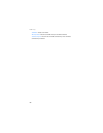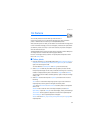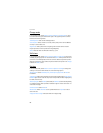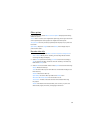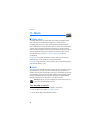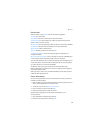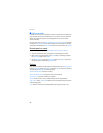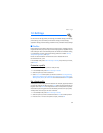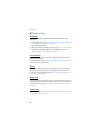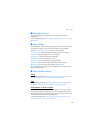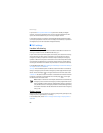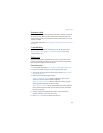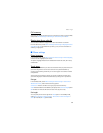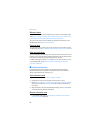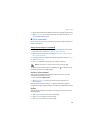Settings
58
■ Display settings
Wallpaper
You can set your device to display a background picture (wallpaper) on the
start screen.
1. In the standby mode, select Menu > Settings > Display settings > Wallpaper >
Select wallpaper > Graphics or Images > Open.
2. Browse the Graphics folder.
3. When you arrive at the image of your choice, select Options > Set as wallpaper.
4. To activate or deactivate wallpaper, in the standby mode, select Menu >
Settings > Display settings > Wallpaper > On or Off.
Color schemes
You can change the color of some display components in your device, such as
indicators and signal bars.
In the standby mode, select Menu > Settings > Display settings > Color schemes,
and the color scheme of your choice.
Banner
If your wireless service provider supports this feature, you can choose whether
the display shows the operator logo or customized text when the device is in
the idle state. In the standby mode, select Menu > Settings > Display settings >
Banner > Default or Customize.
Menu view
You can change the view of the main menu. The grid view shows menu icons only
in grid format, and the list view shows the icon and menu name in menu order.
In the standby mode, select Menu > Settings > Display settings > Menu view >
List or Grid.
Screen saver
From the start screen, select Menu > Settings > Display settings > Screen saver >
On, Off, Select s. saver, or Time-out.