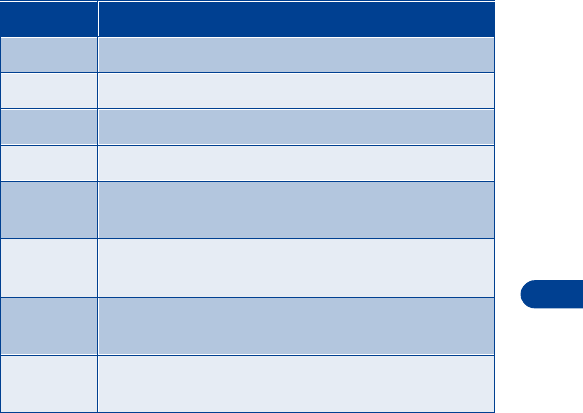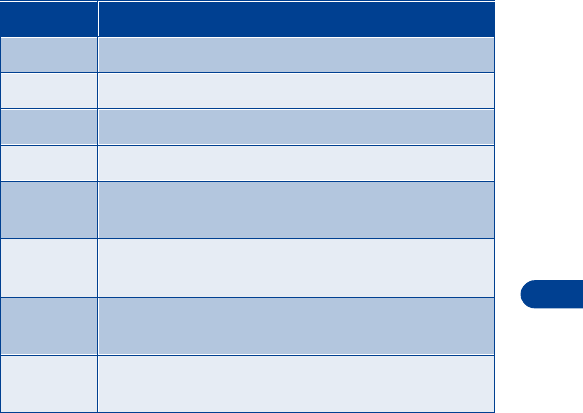
[ 117 ]
Your personal digital assistant
17
Use predictive text for quick note entry
When you make a to-do note, you can use the phone’s dictionary to help
speed up text entry. For more information see “Predictive text input” on
page 35.
1
From the
Subject
prompt, press
Options
.
2
Scroll to
Predictive text
, then press
Select
.
3
Scroll to the language you want, then press
Select
.
4
Enter your note as described in the above section (Add a to-do note).
Choose other to-do options
When you view a to-do note, you have the following options:
Choice What it does
View
Allows you to view the selected note.
Add
Allows you to add another note.
Erase
Allows you to delete a note.
Edit
Allows you to modify the contents of a note.
Edit
priority
Allows you to change the priority level of a note. Your
choices are high, medium and low.
Go to
priority
Allows you to view notes for a certain priority level. You
can go to only the high priority notes, for example.
Save to
calend.
Allows you to save the to-do note as a calendar note.
Send as
text
Allows you to send the note as a text message to
another phone.