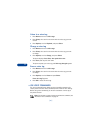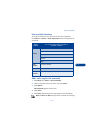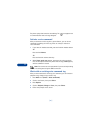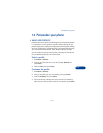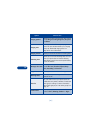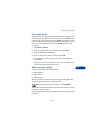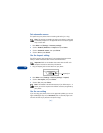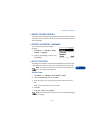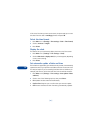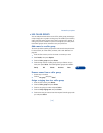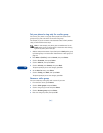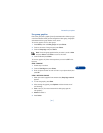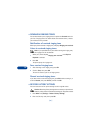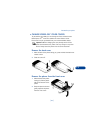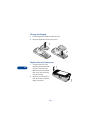12
[ 78 ]
If this is the first time you have set the clock, the phone asks you to enter
the date. Enter the date in
mmddyyyy
format and press
OK
.
Select the time format
1
Press
Menu
4 2 1 3 (
Settings
>
Time settings
>
Clock
>
Time format
).
2
Scroll to
24-hour
or
am/pm
.
3
Press
Select
.
Display the clock
This feature lets you continuously display the time on the Start screen.
1
Press
Menu
4 2 1 (
Settings
>
Time settings
>
Clock
).
2
Scroll to
Hide clock
or
Display clock
(only 1 choice appears, depending
on the current setting).
3
Press
Select
.
Set automatic update of date and time
If this feature is supported by your wireless service provider, it automatically
updates the clock in your phone in accordance with the current time zone.
This may be helpful if you are traveling from New York to California, for
example, and want to receive the local time from the wireless network.
1
Press
Menu
4 2 2 (
Settings
>
Time settings
>
Auto
update
of
date
and
time
).
2
Scroll to one of the following options, then press
Select
:
•
On:
Updates the date and time automatically.
•
Confirm first:
Requires you to confirm that you want the update.
•
Off:
Prevents the date and time from being automatically updated.