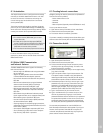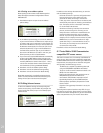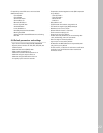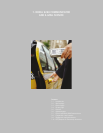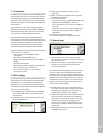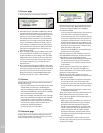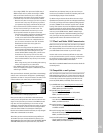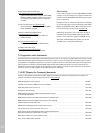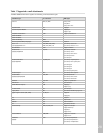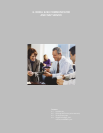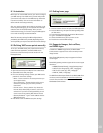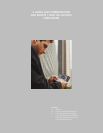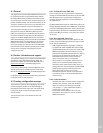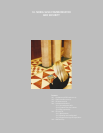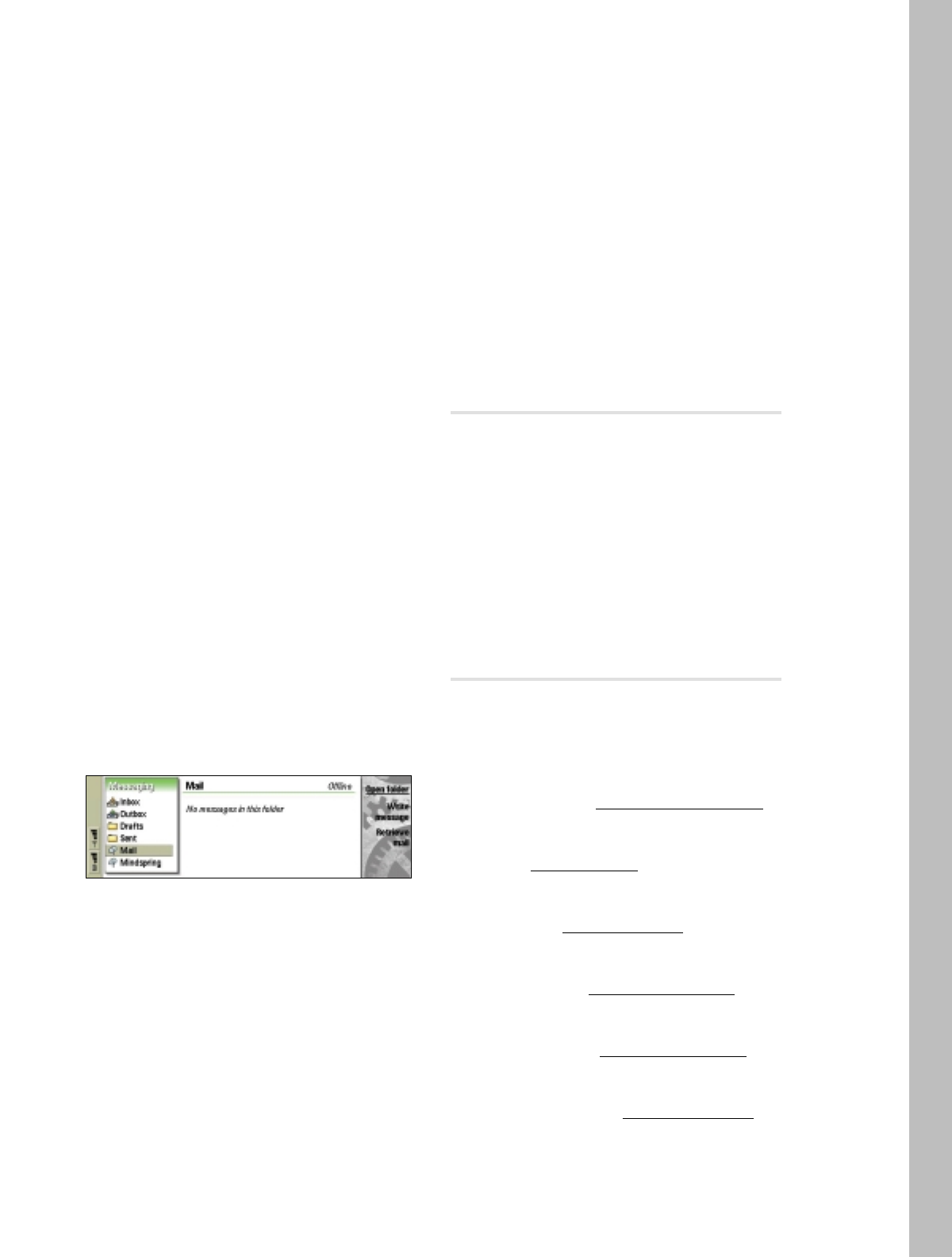
• Secure login (APOP): The options are Yes/No. Use of
APOP increases security when connecting to a POP3
mail server. Please check with your e-mail service
provider whether this option can be used. The option
is available only if the used e-mail protocol is POP3.
• Note that this does not encrypt your mail or protect
the mail itself in any way. This option just protects
your password from being transmitted as plain text.
• Secure connection (TLS): Select whether to use TLS
security when connecting to the mail server. The
options are Yes/No. Please check with your e-mail
service provider whether this option can be used.
• The mail server needs to support the standard “starttls”
or “stls” command (depending on the protocol)
in order to be used with the Nokia 9290 Communi-
cator. Some older servers use a dedicated server
port for secure connections over SSL. The Nokia
9290 Communicator does not support this
non-standard system.
• Note that this only protects the transfer of your
e-mail between the Nokia 9290 Communicator and
the first server (either the sending server or your
remote mailbox). When sending mail, it will be trans-
ferred without any security from the first mail
server onwards. Also, any mail you receive will have
been transferred without any security to the remote
mail server.
• When using security, both the sending and receiving
servers must support secure connections.
• Enter IMAP4 folder path: (The folder path could be
Inbox, for example.) This option is available only if the
mailbox type is IMAP4.
After you have filled in all details, press Close to close dialogs,
and the new e-mail account will appear in the Messaging
application as shown in the picture below. (The name of the
remote mailbox is the name that you defined earlier.)
New e-mail account in Messaging application
Now you are ready to use the Retrieve mail command to
connect to the newly defined e-mail account and fetch mes-
sages. The very first time you connect to the IMAP4 account
may take more time, depending on the number of mail
messages in the remote Inbox and also the number of remote
mail folders, because the device fetches message headers
and scans remote folders for subscriptions. Subsequent
Retrieve mail commands should work faster, as only changed
folder data is downloaded to the device.
Note: Once you have retrieved mail and you go offline, all
the headers from your remote mailbox are shown in your
Nokia 9290 Communicator’s Mail inbox. BE CAREFUL WHEN
DELETING THEM, because if you delete them, they will be
deleted from your Remote inbox, too, the next time you
connect to your mailbox. To avoid this situation, please refer
to the Messaging chapter in the User Guide.
Tip: When using an Internet Access Point that uses a high-
speed data call, and when you have to send large attachments
or e-mails, you will get the fastest upload (sending) speed if
you select “28800” as the maximum transfer rate in the IAP
settings. This involves the use of two GSM timeslots (28800
bits per second) in the uplink direction (from your Nokia
9290 Communicator to the mail server). All other transfer
rates use just one GSM timeslot, 9600 or 14400 bits per
second, in uplink direction. When downloading (receiving)
mail, you will get the best performance by selecting the
largest possible value as the maximum transfer rate.
7.7 PCmail and Nokia 9290 Communicator
PCmail is a mail you can read, write, and edit on your Nokia
9290 Communicator, but which cannot be sent without your
PC or laptop. PCmails are sent the next time you synchronize
your Nokia 9290 Communicator to your PC or laptop.
Internet mails can be converted to PCmails so that mails
can be synchronized with your PC or laptop, or PCmails can
be converted to Internet mails so that mails can be sent
directly from the Nokia 9290 Communicator.
Note: Refer to the Nokia 9290 Communicator User Guide for
converting mails.
7.8 Compatible e-mail systems
Here are listed mail systems that can be connected with the
Nokia 9290 Communicator. All of these systems should work
with the Nokia 9290 Communicator. This list is not exhaus-
tive and other mail servers supporting standard Internet
protocols (SMTP, IMAP4, and POP3) should work as well.
Cyrus IMAPD Mail Server (http://asg.web
.cmu.edu/cyrus/)
• Cyrus IMAPD Mail Server (Carnegie Mellon) supports
MIME, IMAP4, and POP3 standards
HP OpenMail (http://www
.hp.com)
• OpenMail 6.0 (for Linux) supports SMTP, MIME,
IMAP4, and POP3 standards
Lotus Domino Mail (http://www
.lotus.com)
• Lotus Domino R5 Mail Server supports SMTP, MIME,
IMAP4, and POP3 standards
Microsoft Exchange 5.5 (http://www
.microsoft.com
)
• Microsoft Exchange 5.5 supports SMTP, MIME, IMAP4,
and POP3 standards
Microsoft Exchange 2000 (http://www
.microsoft.com)
• Microsoft Exchange 2000 supports SMTP, MIME,
IMAP4, and POP3 standards
Oracle InterOffice Mail Server (http://www
.oracle.com)
• Oracle InterOffice Mail Server 5.1 supports the SMTP,
MIME, IMAP4, and POP3 standards
26