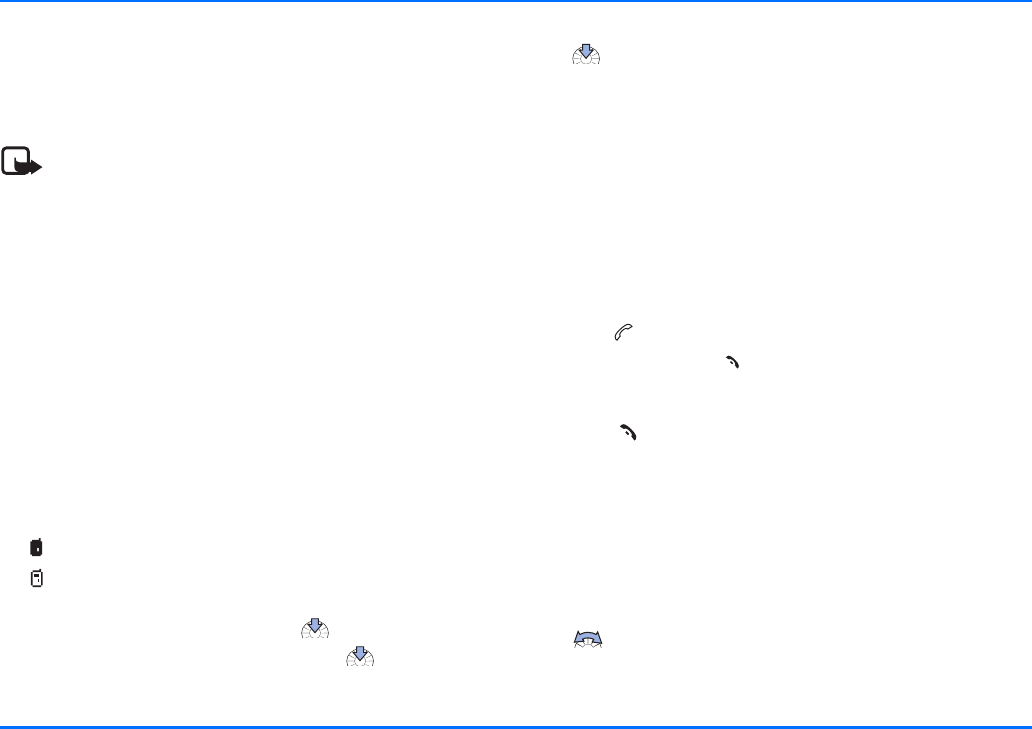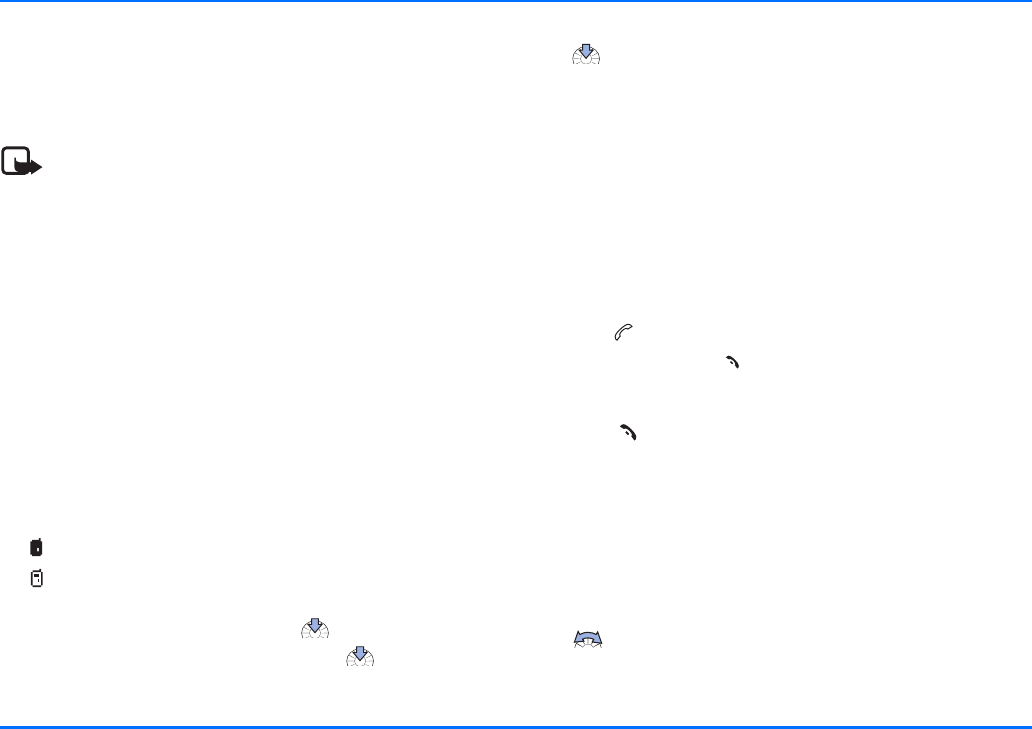
Incoming call
27
Download contact entries
If a compatible mobile phone is connected with the car kit, you
can download the contact entries from the mobile to the car kit
using Download contacts in the User data menu.
Note
This feature is important because you do not have direct
access to the contact entries stored on a car SIM card
inserted in the car kit. To access these numbers, you
must copy them into the car kit memory.
If you are using a car SIM card, you must select a mobile phone
for the download. For further information, see “Download
contacts” on page 65.
Multiple users
The car kit can store and administrate data or settings under
two different user data profiles. A user profile includes contact
entries, name tags and voice commands, or car kit settings. Now
two users sharing the car can access their personalized user
data using the same SIM card simply by activating their
personal user profile.
User 1
User 2
X With the display in standby, press to access the menu.
X Scroll to the User data menu, and press to open it.
X Scroll to Change to user 1 or Change to user 2, and press
to select the desired option.
X The selected user profile is activated.
You may be prompted to enter the PIN code of the remote SIM
card.
For further information, see “Select a user profile” on page 66.
Incoming call
The following options are available for incoming calls:
Accept an incoming call
To accept an incoming call:
X Press .
X To end a call, press .
Refuse an incoming call
X Press , to refuse an incoming call.
If Divert if busy is activated (network service) and your
incoming calls are directed to another number such as your
voice mailbox number, any call you refuse is also diverted to
this number. For further information, see “Call divert (network
service)” on page 47.
Adjust the ringing volume
X Adjust the loudspeaker volume for an incoming call with
.