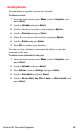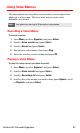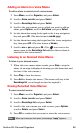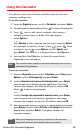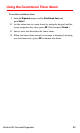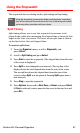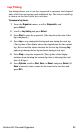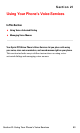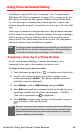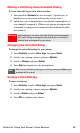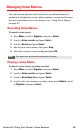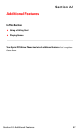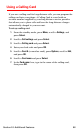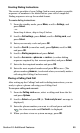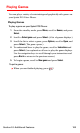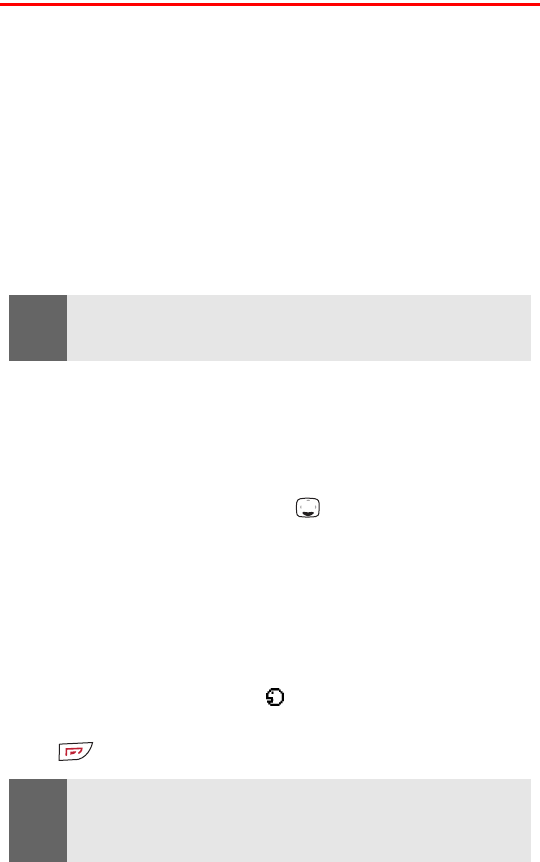
Section 2I: Using Your Phone’s Voice Services 94
Using Voice-Activated Dialing
In addition to Sprint PCS Voice Command
SM
(see “Getting Started
With Sprint PCS Voice Command” on page 119), you can use a voice
dial tag to automatically dial a phone number in your Phone Book.
(A voice dial tag is a command you record and use to place calls
without using the keypad.) Your phone can store up to 25 voice dial
tags.
Voice tags are sensitive to background noise. Record them and make
calls in a quiet environment. When recording a voice tag or making a
call by saying a voice tag, hold the phone in the normal position
near your ear. Very short names are not accepted. Use long names
and avoid similar names for different numbers.
Assigning a Voice Tag to a Phone Number
To use voice-activated dialing, you must first assign a voice
command (voice tag) to the number you wish to call.
To assign a voice tag to a phone number:
1. Press the down navigation key to display your Contacts list.
2. Scroll to the contact to which you wish to assign a voice
command and press Details. (The phone number associated
with this contact is displayed.)
3. Press Options, scroll to Add voice tag, and press Select.
4. Press Start and speak the command clearly, as though you were
speaking normally into the phone (for example, “Call Bill”).
(The voice command icon is displayed.)
5. Press Options to assign other features to this contact, or press
to return to the standby mode.
Note:
You must say a voice command exactly as you did when you recorded it. This
may be difficult in, for example, a noisy environment or during an emergency.
You should not rely solely upon voice dialing in all circumstances.
Note:
Be sure to record your voice comands in a quiet environment and without the
aid of accessories (hands-free device) to avoid capturing unwanted sounds.
Unwanted sounds may cause your phone not to recognize your command
when you attempt to use voice dialing.